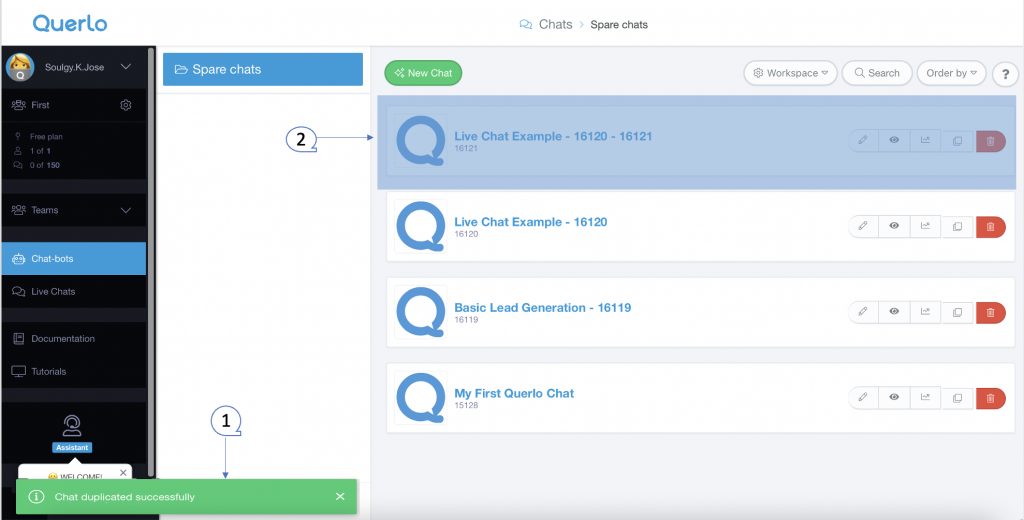Ellyn / November 8, 2021
“Clone” is a basic and important feature to increase productivity in building and managing your chat.
Copying a Chat #
Step 1: #
(1) On the menu, click “Chat–bots” to see all your chats.
(2) Select a chat that you’d like to copy and click the “Clone” button. (In the screenshot below, we selected the first chat “Live Chat Example”, and its chat ID is 16120)
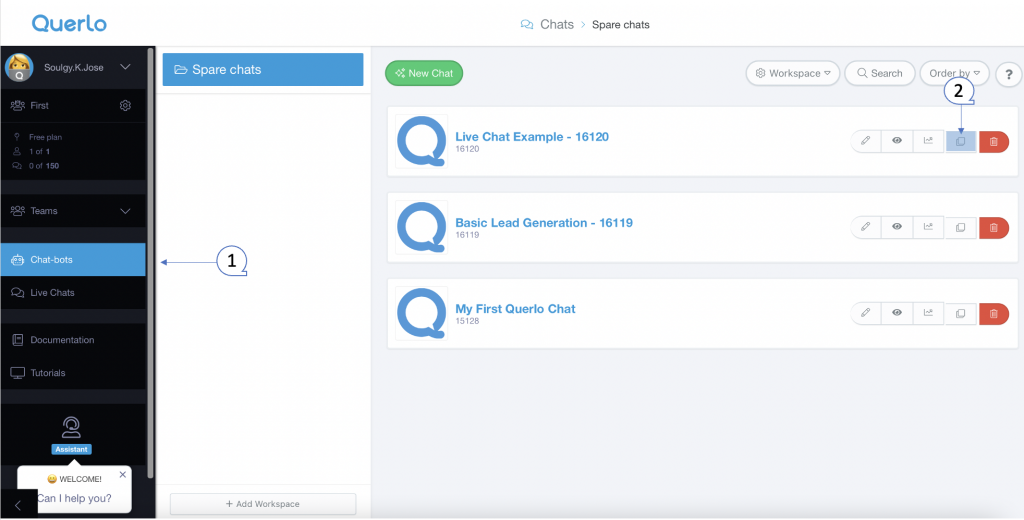
Step 2: #
(1) On the bottom of the page, the pop-up message “Chat duplicated successfully” appears.
(2) Then you will see that the duplicated chat shows up on the top of the chats list. (In the screenshot below, on the top of the list the duplicated chat has appeared and it is named “Live Chat Example – 16120-16121”.)
Note: The cloning procedure can take up a few seconds, please wait patiently for the pop-up message to appear.