Ellyn / November 8, 2021
Adding a Leading space allows you to create a paragraph. Leading spaces can be added before Text nodes and Question nodes.
Adding a Text node Leading space #
Step 1: #
Click on a Text node in the Chat builder to open the contextual menu. Choose “Edit” to open up the edit form.
Step 2: #
In the edit form, enable the “Add leading space” checkbox to generate a new paragraph in the text script. Click “Save“.
Example #
Step 1: #
In the chat below, there are 4 text nodes. (Please read The Types of Node to learn more)
(Q1) To add a Leading space to the 3rd text node, click on it to access the contextual menu.
(Q2) Choose “Edit” to open up the edit form.
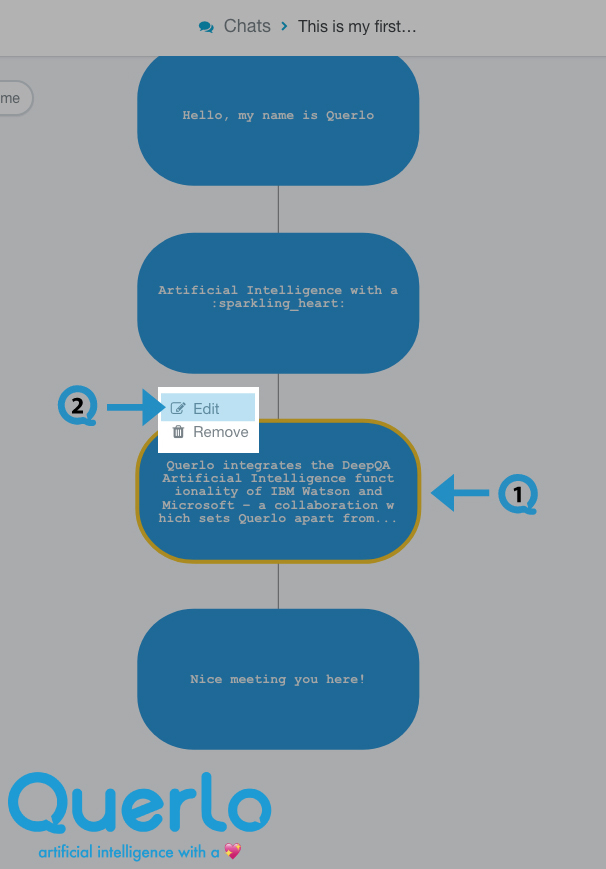
Step 2: #
This is the “Edit” form where you can modify the content of this node.
(Q1) Enable the “Add leading space” checkbox to generate a new paragraph in the text script.
(Q2) Click “Save”.
(Q3) Click the “Preview” button to open the chat HTML client which shows you how your chat is presented to the viewers.
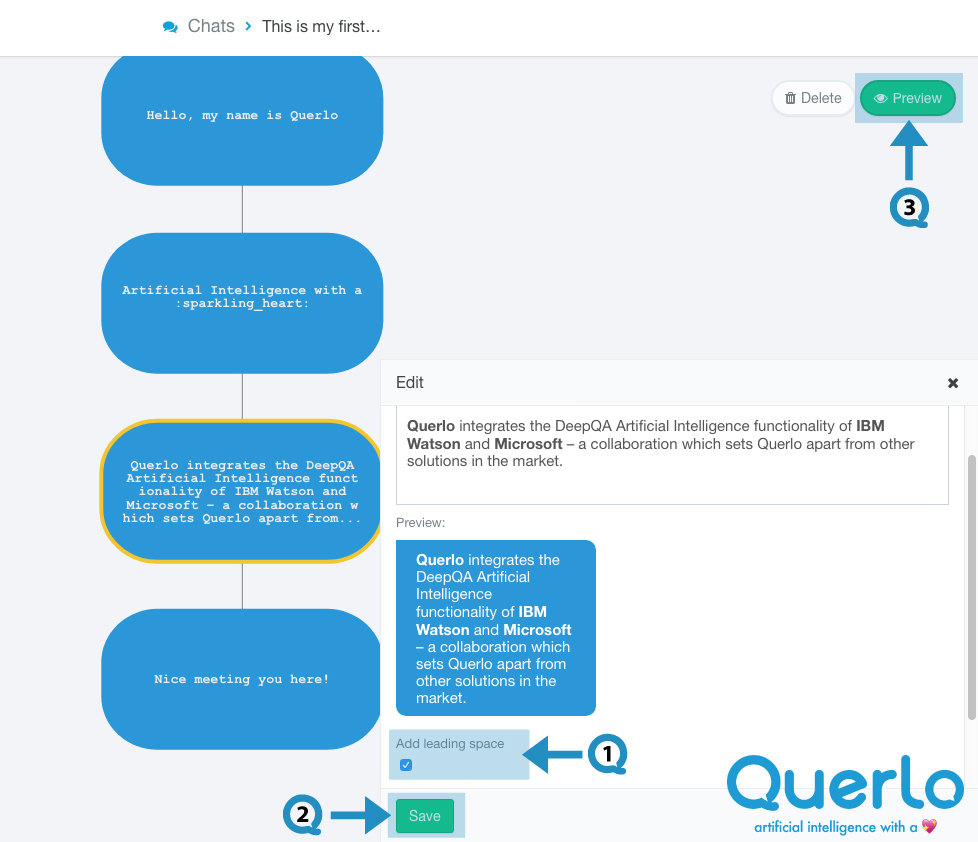
Step 3: #
This is how Leading spaces show in the Chat HTML client.
>> In the left-hand chat (the original version):
(Q1) The first node always starts a paragraph in the text script.
>> In the right-hand chat (with the enabled leading space to the 3rd text node):
(Q1) The first node always starts a paragraph in the text script.
(Q2) It shows the 3rd text node has generated a new paragraph in the text script.
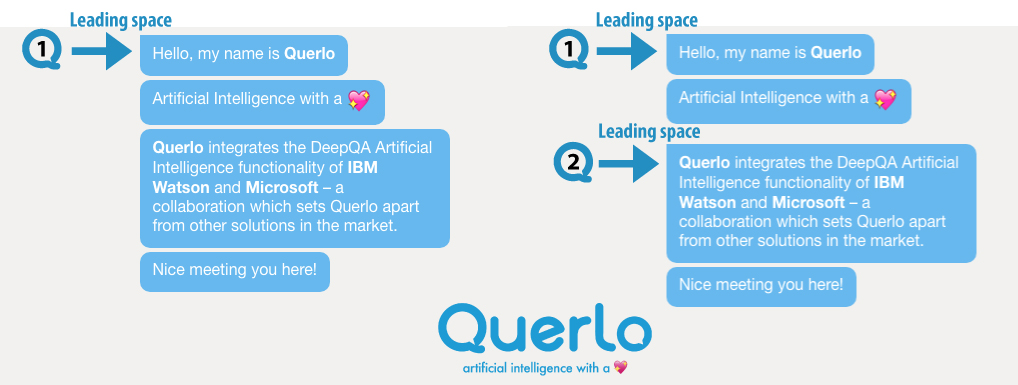
Adding a Question node Leading space #
Step 1: #
Click on a Question node in the Chat builder that you’d like to generate a new paragraph to access the contextual menu. Choose “Edit” to open up the edit form.
Step 2: #
In the edit form, enable the “Add leading space” checkbox to generate a new paragraph in the text script.
Example #
Step 1: #
In the chat below, there are 2 text nodes and 1 multiple choice question node. (Please read The Types of Node to learn more)
(Q1) Click on the Question node to access the contextual menu.
(Q2) Choose “Edit” to open up the edit form.
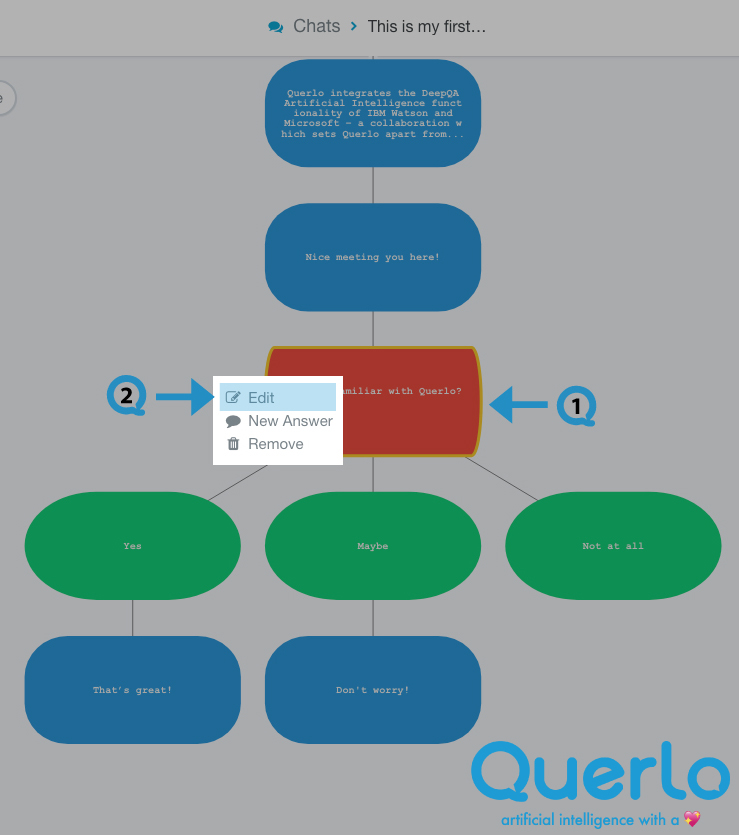
Step 2: #
This is the “Edit” form where you can modify the content of this node.
(Q1) Enable the “Add leading space” checkbox to generate a new paragraph in the text script.
(Q2) Click “Save”.
(Q3) Click the “Preview” button to open the chat HTML client which shows you how your chat is presented to the viewers.
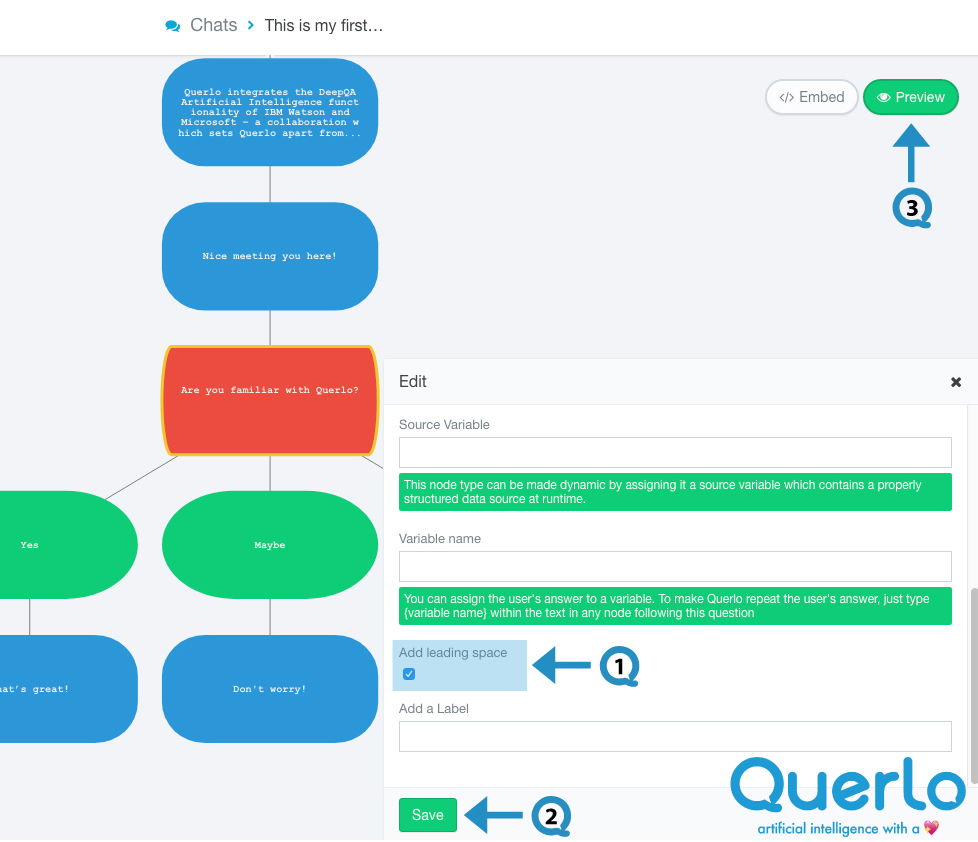
By default, a Question node always starts a paragraph in the text script.




