Ellyn / November 8, 2021
An Upload Question node allows your user to upload an image in a chat.
Adding an Upload Question node #
Step 1: #
Add a Question node by clicking on the last node to access the contextual menu and choose “New Question” to open up the Edit form.
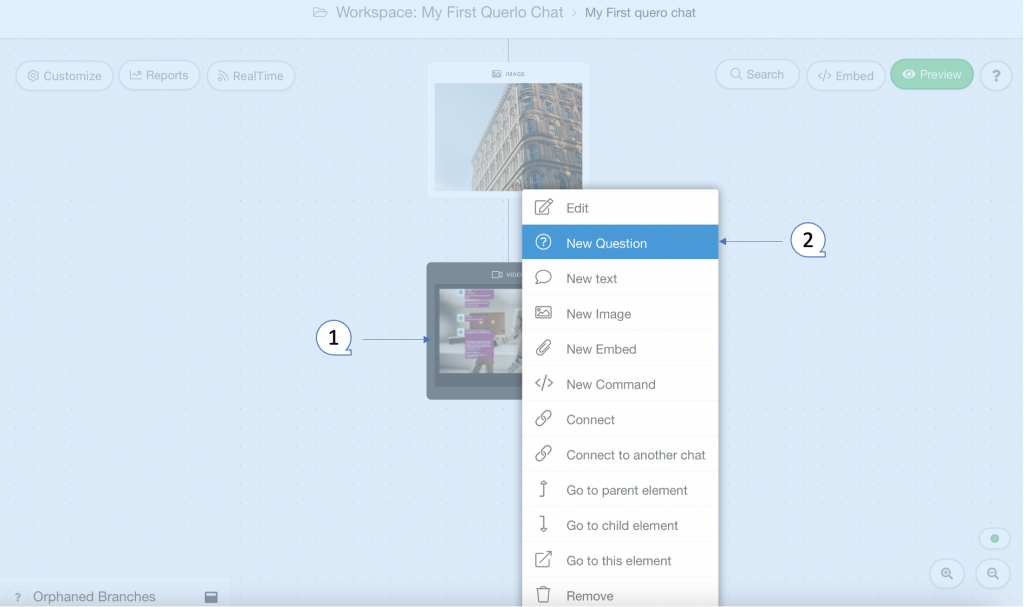
Step 2: #
(Q1): Text editor toolbar. It includes Bold, Link, Email, Underline, Strike-through, Italic.
(Q2): Text editor. Type your text here.
(Q3): Emoticons. Add emoticons to your text.
(Q4): Type. Choose “Upload” for this question node.
(Q5): Variable name. You can assign the user’s answer to a variable. To make Querlo repeat the user’s answer, just type {variable name} within the text in any node following this question.
(Q6): Add leading space. It generates a new paragraph in the text script.
(Q7): Add a Label. Labels are used to reference nodes in various functions of the chat builder.
(Q8): Save.
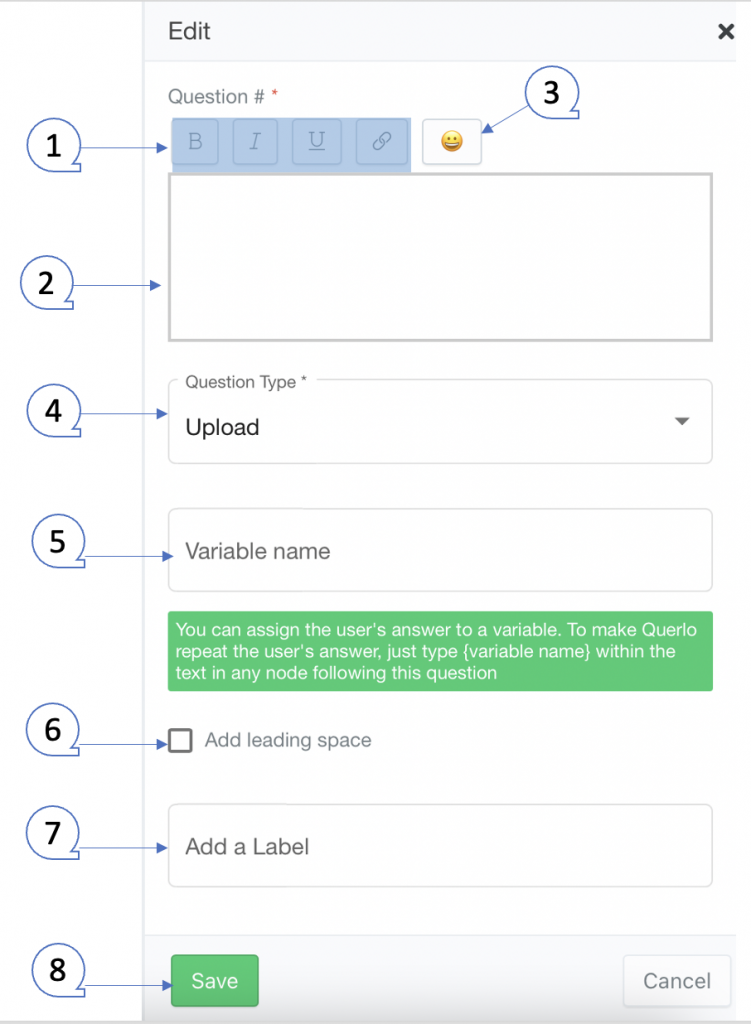
Example #
Step 1: #
After opening the new question dialogue, fill the form as per the screenshot below and click save.
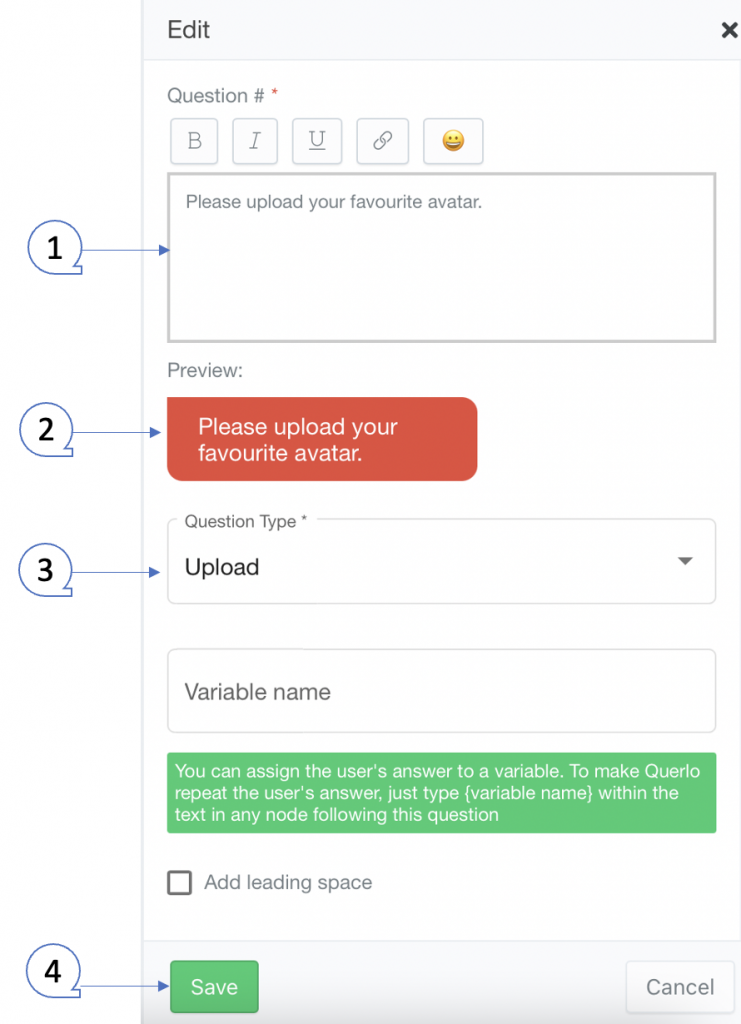
Step 2: #
The Upload Question node that we have just created is now in the Chat Builder and it has automatically generated 2 answer nodes: Upload failed, Upload successful.
The 2 answer nodes begin 2 new branches in the flow.
- Upload failed branch – When the upload fails, the flow directs to this branch.
- Upload successful branch – When the upload is successful, the flow directs to this branch.
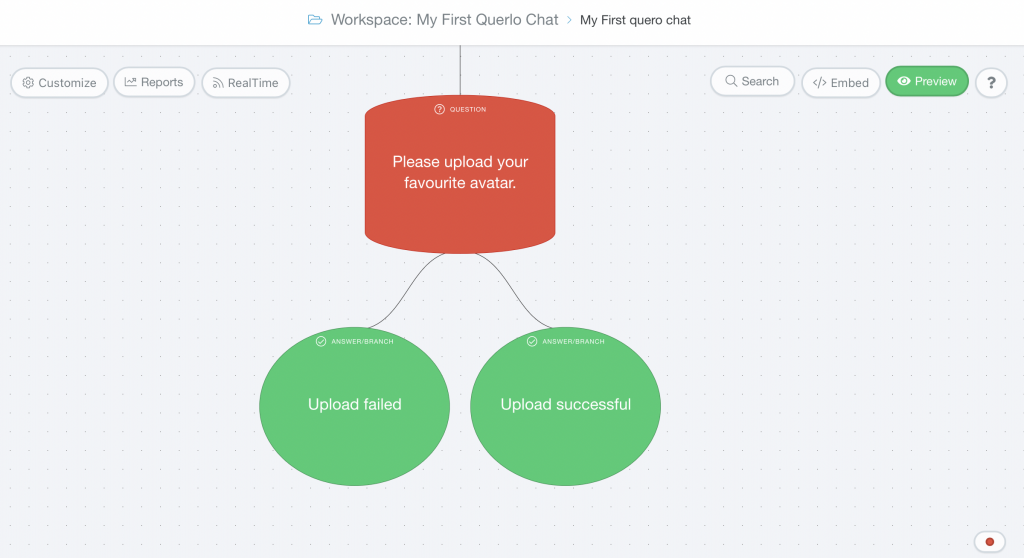
Step 3: #
Extend the branches by adding more nodes – Text nodes, Image Link nodes, Video Embed nodes, Branching/Question nodes and Command nodes.
(Q1) The Upload Question node and the 2 new branches in the Chat Builder.
(Q2) Click the “Preview” button to open the chat HTML client which shows you how your chat is presented to the viewers.
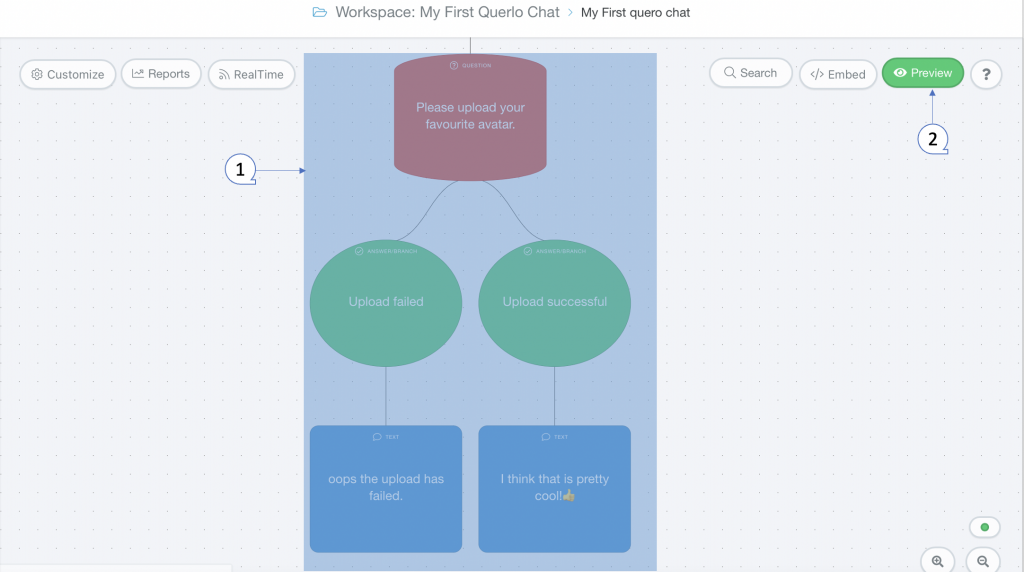
This is how an Upload Question node shows in the Chat HTML client.
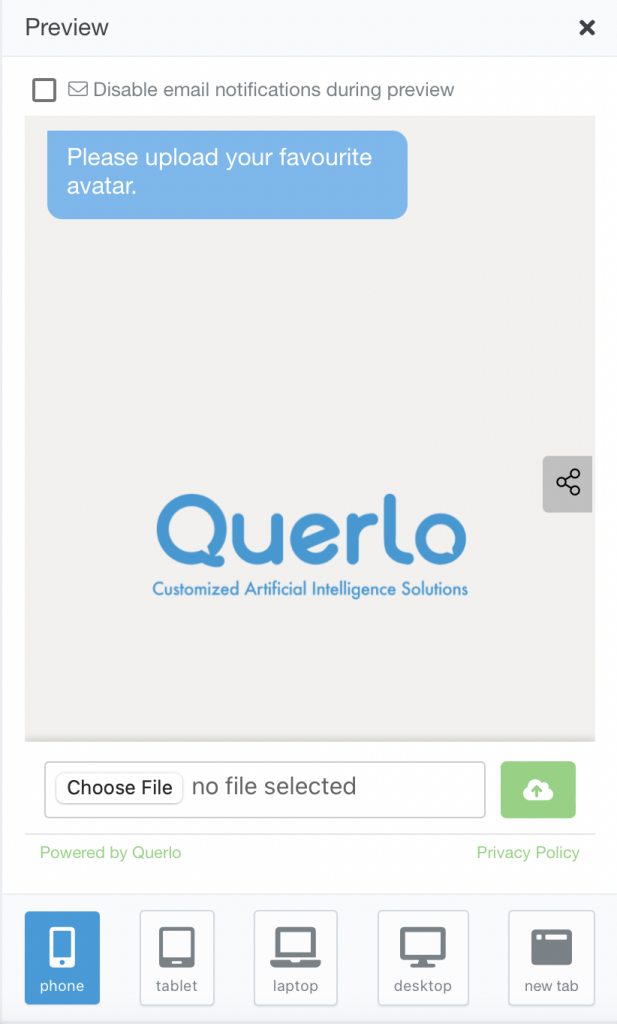
Edit Nodes #
To edit nodes, click on a node to access the contextual menu and choose “Edit” to open up the Edit form.
Add Nodes #
To add nodes, click on the last node to access the contextual menu which contains all the actions that you can perform on the selected node.
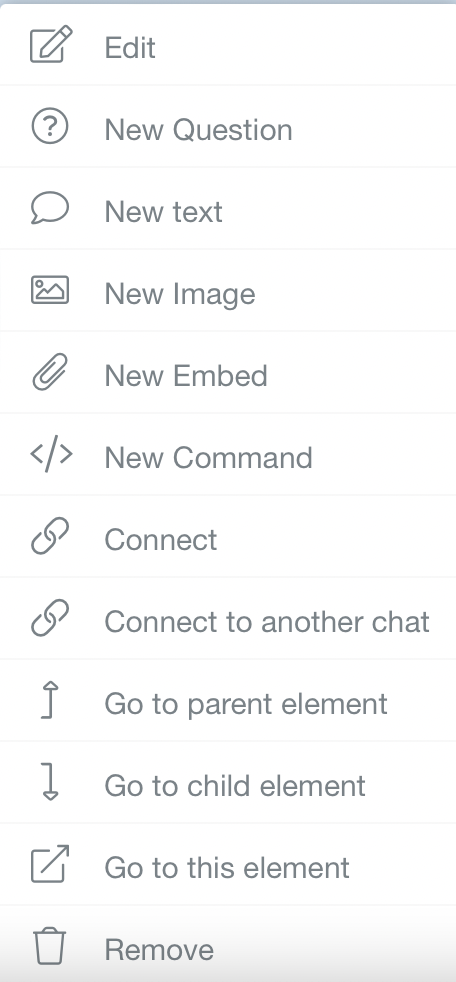
The actions include:




