Ellyn / November 8, 2021
“Nodes” are the essential parts of a chat on Querlo. A Text node is one of them.
Adding a Text node #
Step 1: #
(Q1) Click on the last node to access the contextual menu which contains all the actions that you can perform on the selected node.
(Q2) Choose “New text” to open up the edit form.
In the screenshot below, the last node is a Text node which is a blue rounded rectangle.
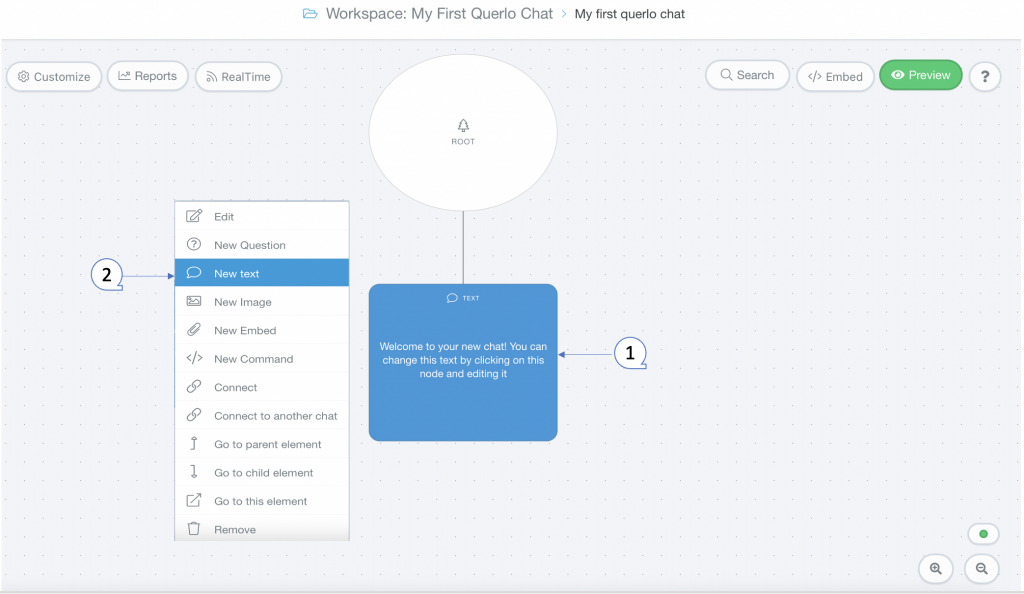
Step 2: #
This is the “Edit” form where you can modify the content of this node.
(Q1): Text editor toolbar. It includes Bold, Link, Email, Underline, Strike-through, Italic.
(Q2): Text editor. Type your text here.
(Q3): Emoticons. Add emoticons to your text.
(Q4): Add leading space. It generates a new paragraph in the text script.
(Q5): Add a Label. Labels are used to reference nodes in various functions of the chat builder.
(Q6): Save.
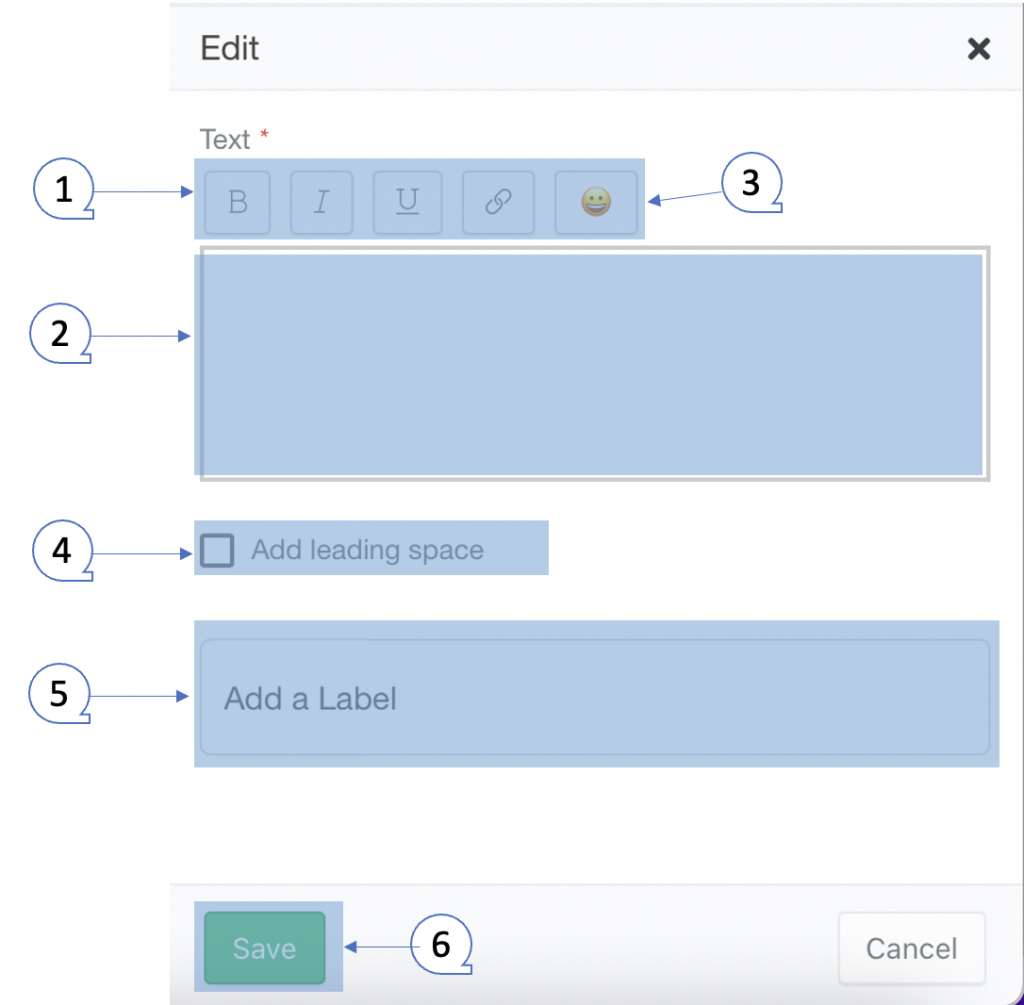
Example #
Step 1: #
After opening the new text dialogue, fill the form as per the screenshot below and click save.
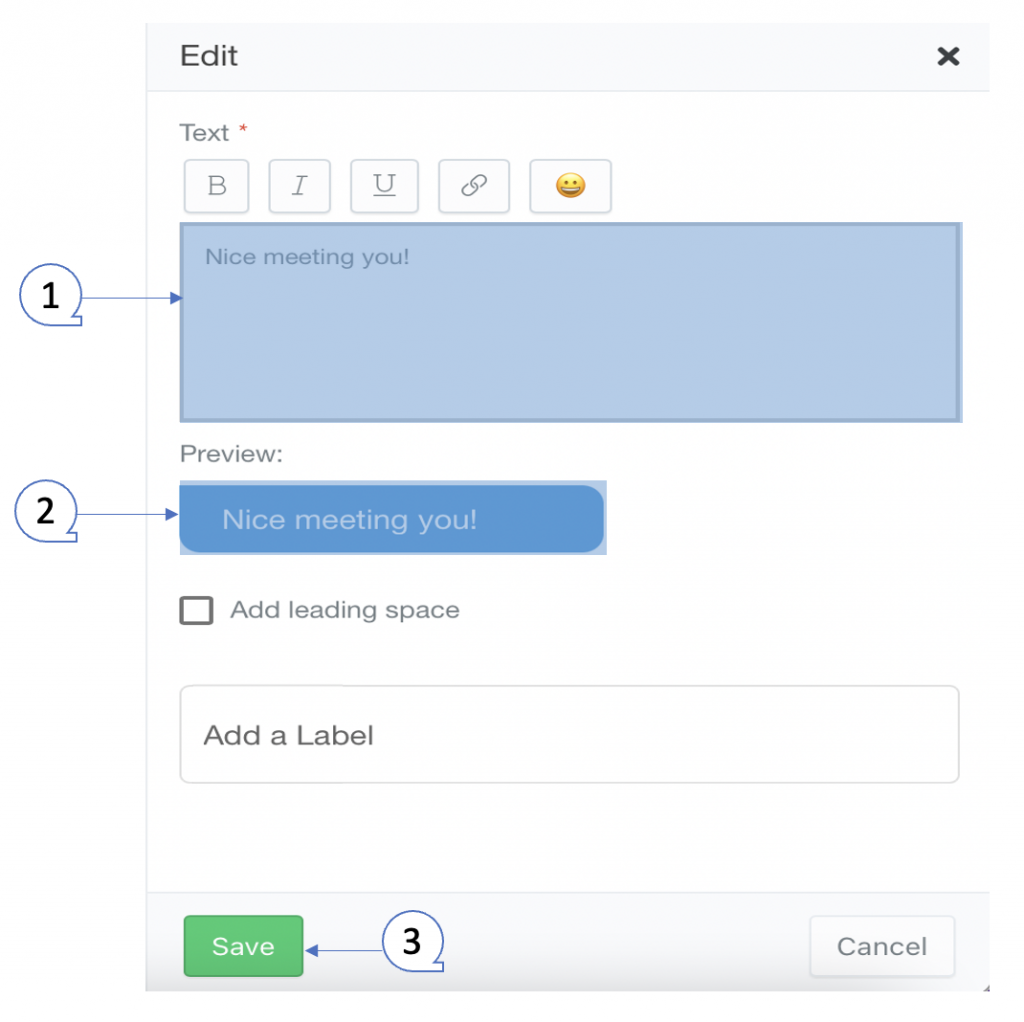
Step 2: #
(Q1) The Text node in the Chat Builder.
(Q2) Click the “Preview” button to open the chat HTML client which shows you how your chat is presented to the viewers.
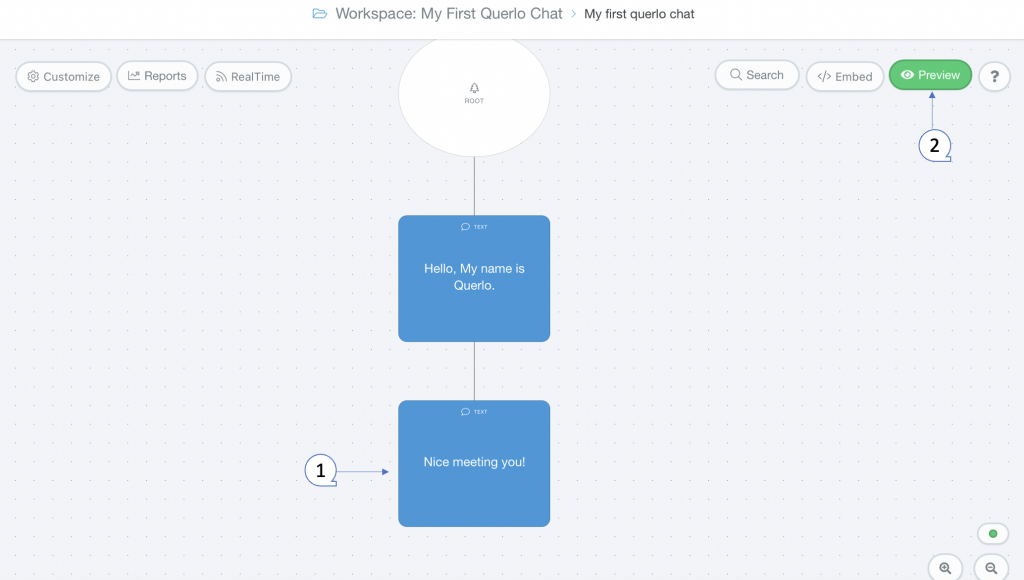
Edit Nodes #
To edit nodes, click on a node to access the contextual menu and choose “Edit” to open up the Edit form.
Add Nodes #
To add nodes, click on the last node to access the contextual menu which contains all the actions that you can perform on the selected node.
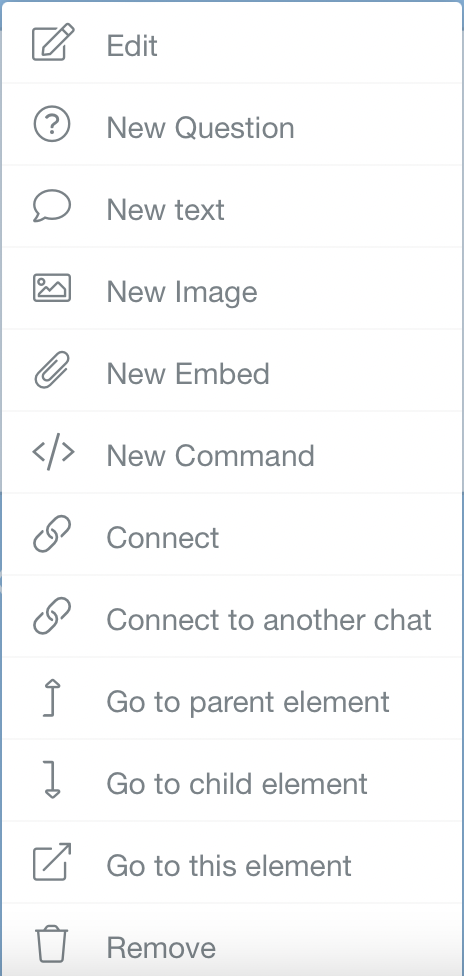
The actions include:




