Ellyn / November 8, 2021
“Nodes” are the essential parts of a chat on Querlo. An Answer node represents the beginning of a new branch in the flow.
Answer nodes are created through these types of Question node:
- Multiple Choice Question
- Open Answer Question
- Sentiment Analysis Question
- Emotion Analysis Question
- Multiple Selection Question
- Conditional Branch Question
- Upload Question
- Social Connect
- Cards
- NLU open answer (AI Integration)
Depending on the type of Questions, some of them automatically generate answer nodes and some of them provide the action “New Answer” for you to create multiple answer nodes via the contextual menu.
Adding an Answer node #
Step 1: #
(Q1) Add a Multiple Choice Question node, then click on it to access the contextual menu.
(Q2) Choose “New Answer” to open up the edit form to create an answer node.
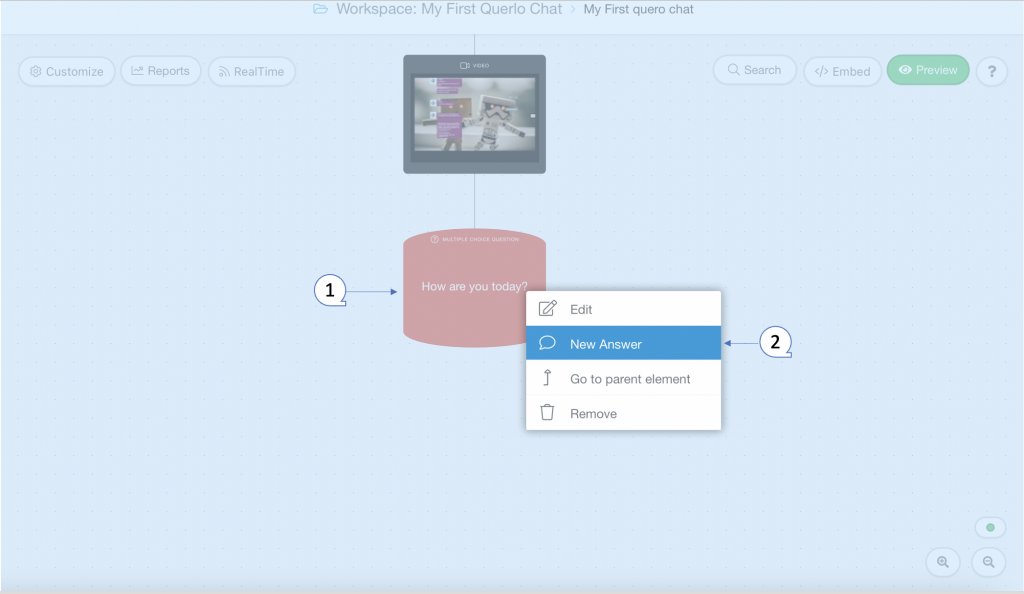
Step 2: #
This is the “Edit” form where you can modify the content of this node.
(Q1): Answer – Text editor. Type your text here.
(Q2): Emoticons. Add emoticons to your text.
(Q3) Extend Answer – Text editor. Type your text here. Optional: once the short answer is clicked, this will be shown in the chat.
(Q4) Display condition. This answer will only be displayed if the following condition is satisfied or empty, eg: {varName}=Yes
(Q5): Save.
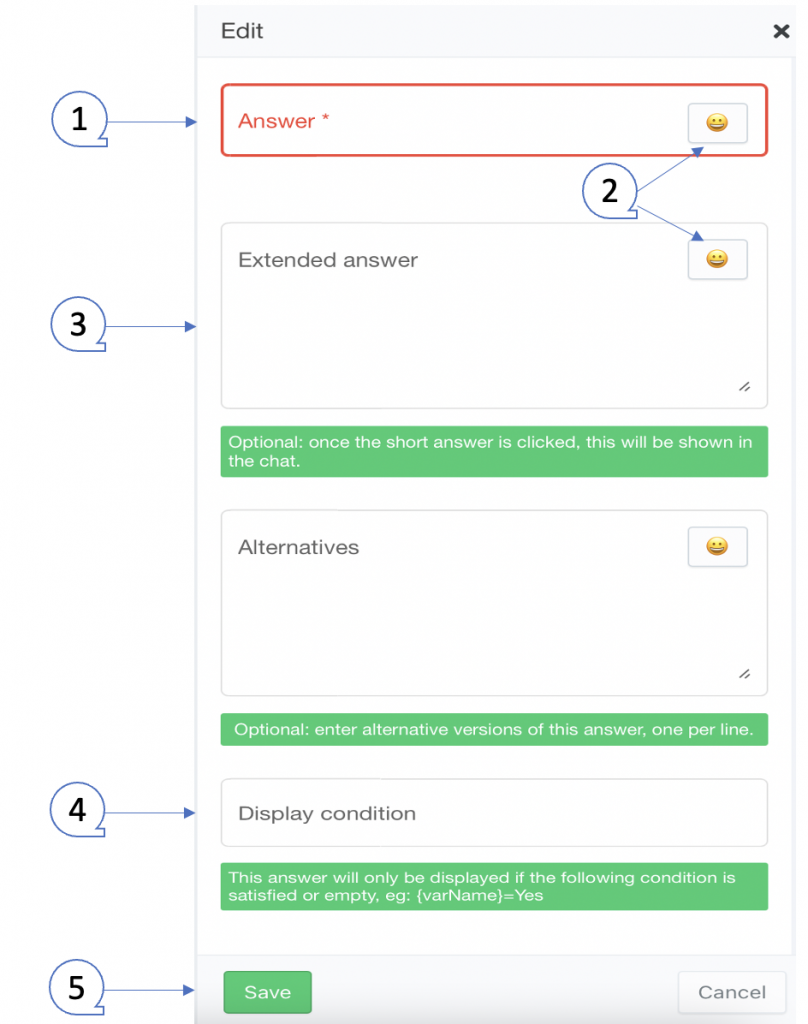
Example #
Step 1: #
After opening the new answer dialogue, fill the form as per the screenshot below and click save.
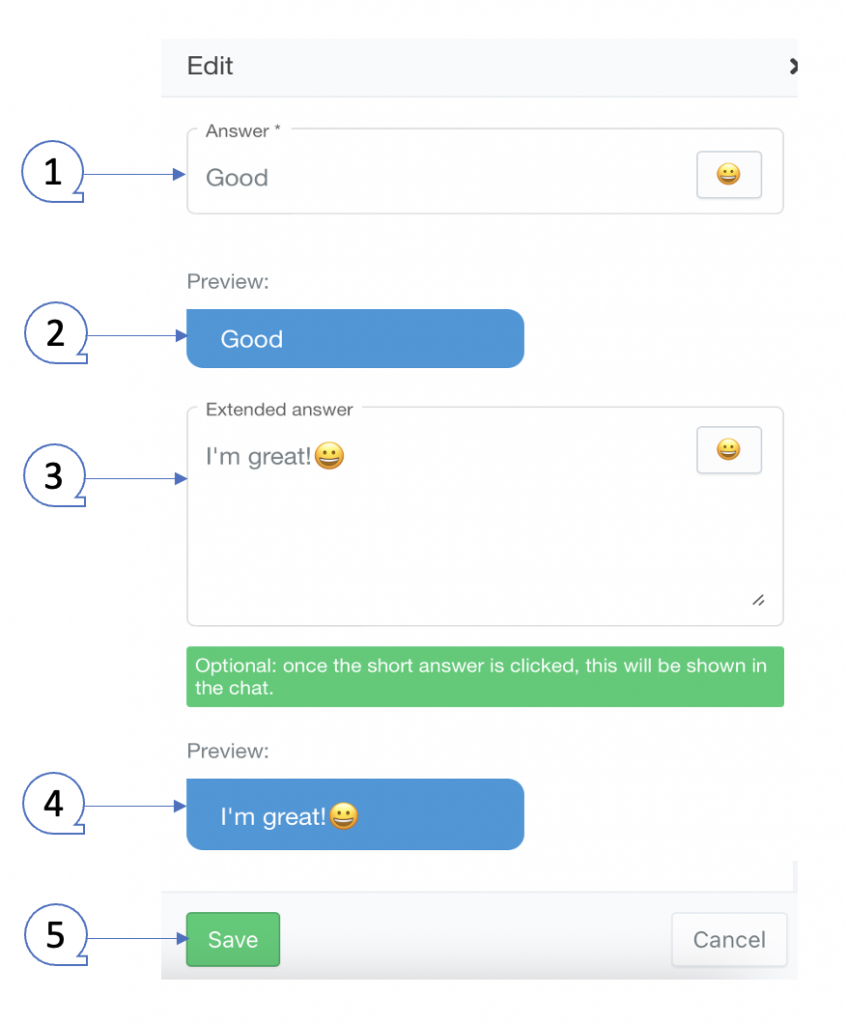
Step 2: #
Repeat Step 1 to create multiple answer nodes.
(Q1) The Multiple Choice Question node and its Answer nodes in the Chat Builder.
(Q2) Click the “Preview” button to open the chat HTML client which shows you how your chat is presented to the viewers.

Edit Nodes #
To edit nodes, click on a node to access the contextual menu and choose “Edit” to open up the Edit form.
Add Nodes #
To add nodes, click on the last node to access the contextual menu which contains all the actions that you can perform on the selected node.
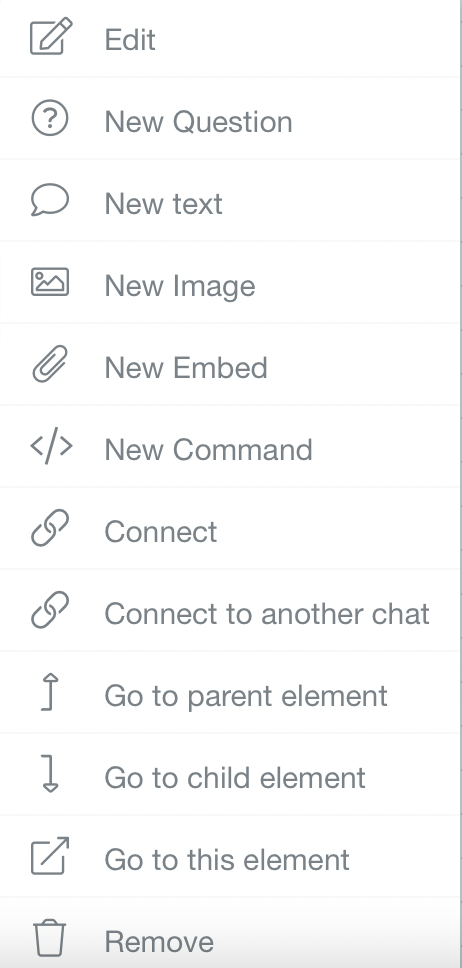
The actions include:




