Ellyn / November 8, 2021
The Emotion Analysis is implemented through Natural Language IBM Watson.
An Emotion Analysis Question node allows your user to enter a free text answer, and Querlo will evaluate the most prevalent emotion (Anger, Disgust, Fear, Joy or Sadness) transpiring from the answer typed by the user and direct the flow to the appropriate branch.
Adding an Emotion Analysis Question node #
Step 1: #
Add a Question node by clicking on the last node to access the contextual menu and choose “New Question” to open up the Edit form.
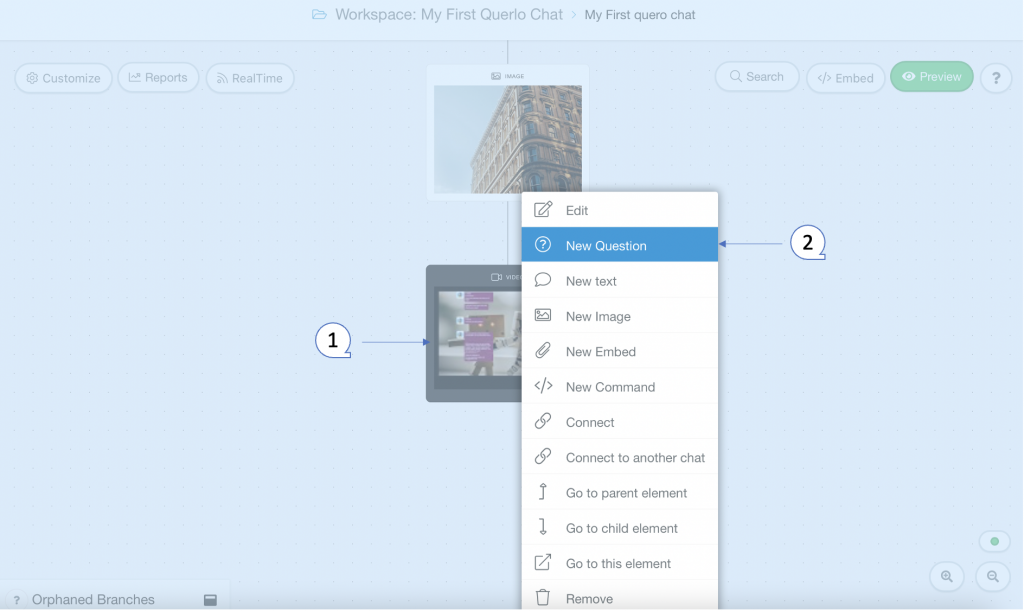
Step 2: #
This is the “Edit” form where you can modify the content of this node.
(Q1): Text editor toolbar. It includes Bold, Link, Email, Underline, Strike-through, Italic.
(Q2): Text editor. Type your text here.
(Q3): Emoticons. Add emoticons to your text.
(Q4): Type. Choose “Emotion(Natural Language IBM Watson)” for this question node.
(Q5): Variable name. You can assign the user’s answer to a variable. To make Querlo repeat the user’s answer, just type {variable name} within the text in any node following this question.
(Q6): Add leading space. It generates a new paragraph in the text script.
(Q7): Add a Label. Labels are used to reference nodes in various functions of the chat builder.
(Q8): Save.
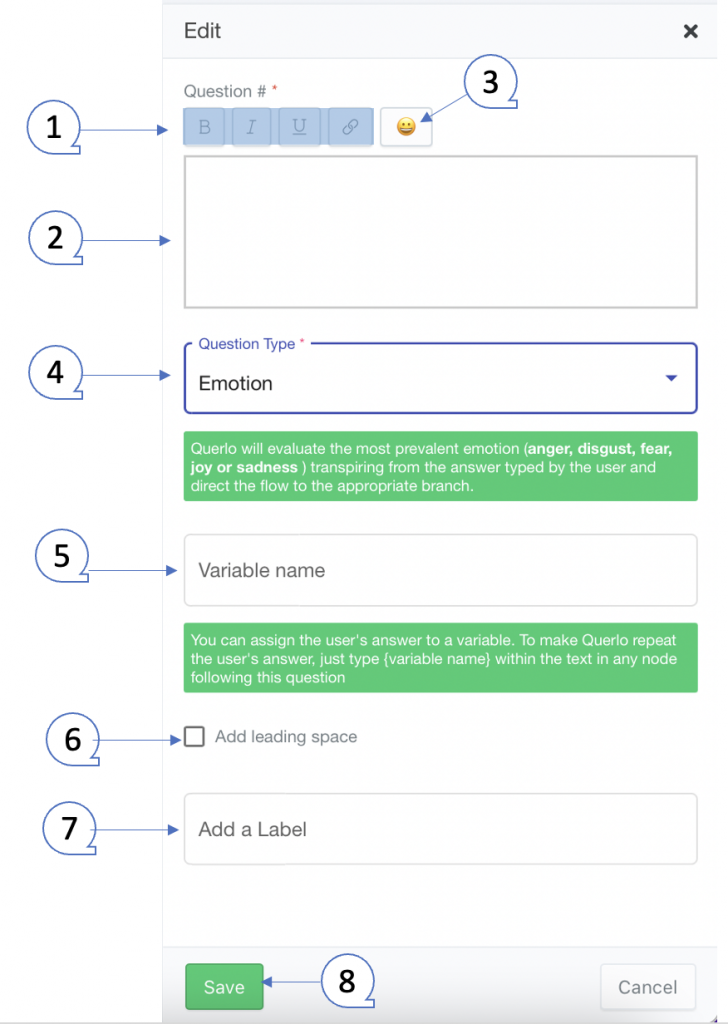
Example #
Step 1: #
After opening the new question dialogue, fill the form as per the screenshot below and click save.
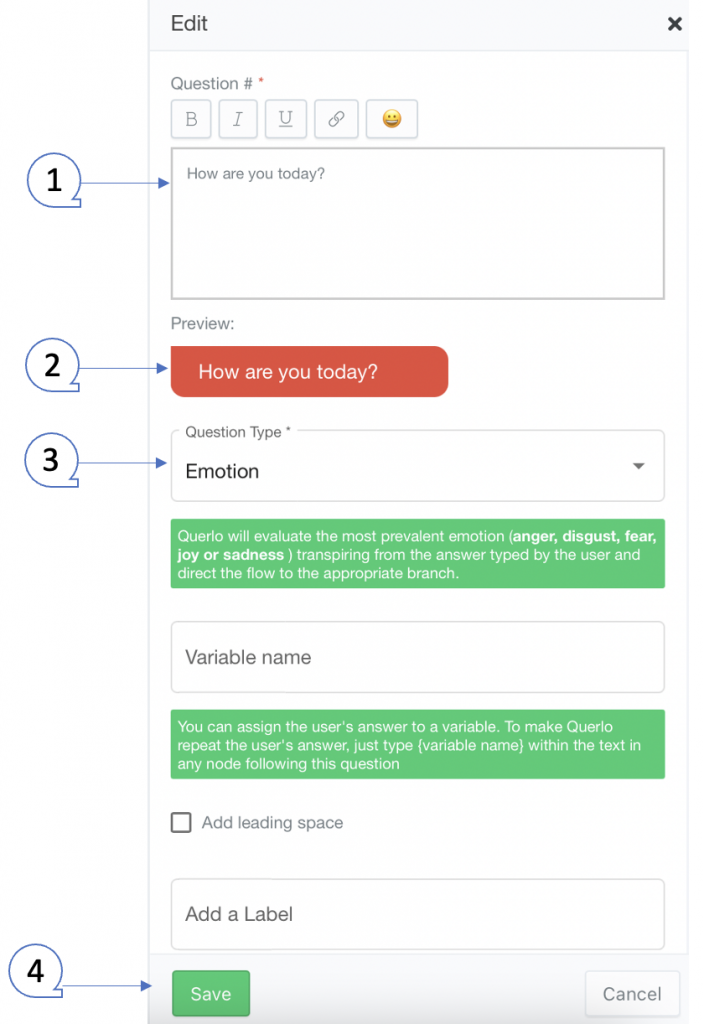
Step 2: #
The Emotion Analysis Question node that we have just created is now in the Chat Builder and it has automatically generated 6 answer nodes: Anger, Disgust, Fear, Joy, Sadness, and Undetermined.
(Q1) The Emotion Analysis Question node and its Answer nodes in the Chat Builder.
(Q2) Click the “Preview” button to open the chat HTML client which shows you how your chat is presented to the viewers.
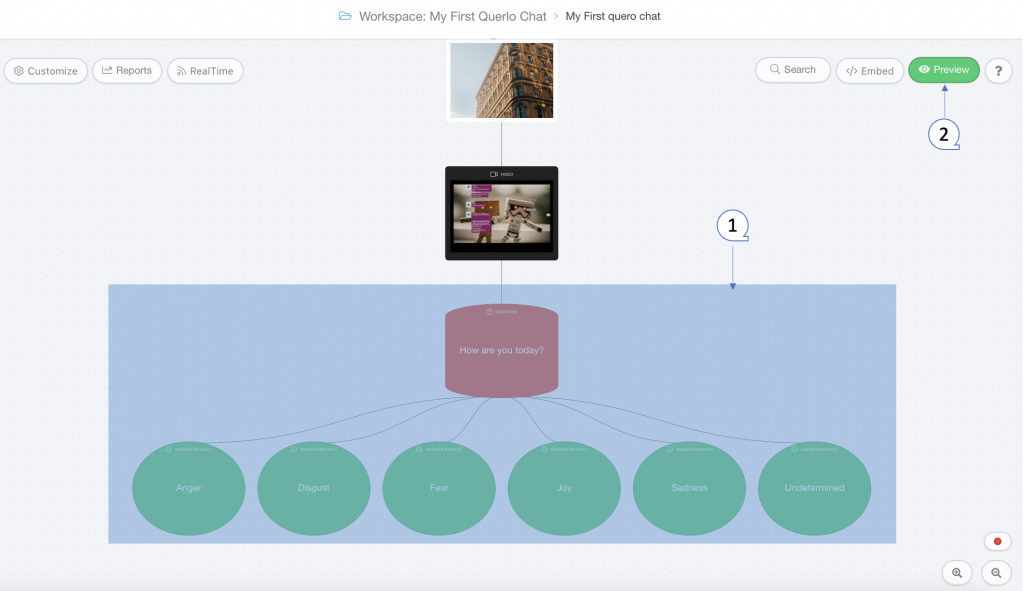
This is how an Emotion Analysis Question node shows in the Chat HTML client, and it allows your user to enter a free text answer.
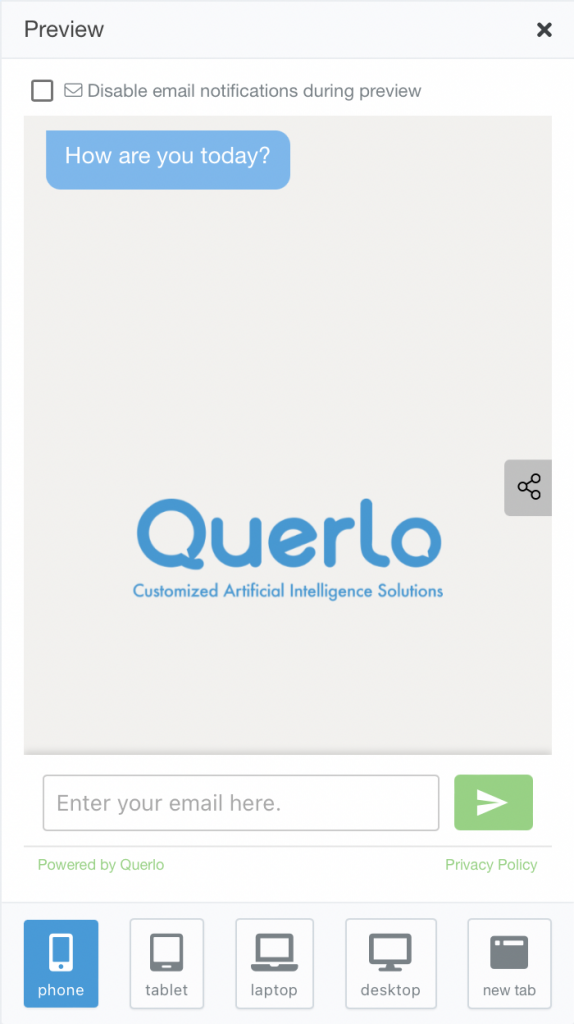
Edit Nodes #
To edit nodes, click on a node to access the contextual menu and choose “Edit” to open up the Edit form.
Add Nodes #
To add nodes, click on the last node to access the contextual menu which contains all the actions that you can perform on the selected node.

The actions include:




