Ellyn / November 8, 2021
“Remove” is one of the actions that you can perform on any selected node.
Removing a Node #
Step 1: #
Click on a node to access the contextual menu and choose “Remove“.
Step 2: #
A pop-up window appears to confirm the deletion, click “OK”.
Example #
In the chat below, there are 2 text nodes, 1 image link node and 1 video embed node. (Please read The Types of Node to learn more)
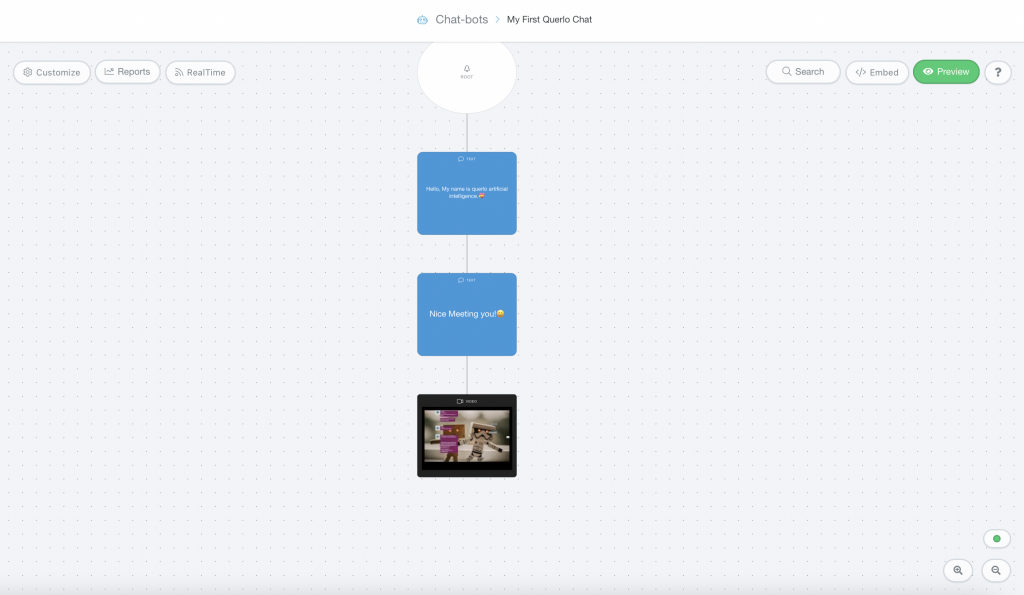
Step 1: #
(Q1) To remove the 2nd text node, click on it to access the contextual menu.
(Q2) choose “Remove“.
(Q3) A pop-up window appears to confirm the deletion, click “Yes”.
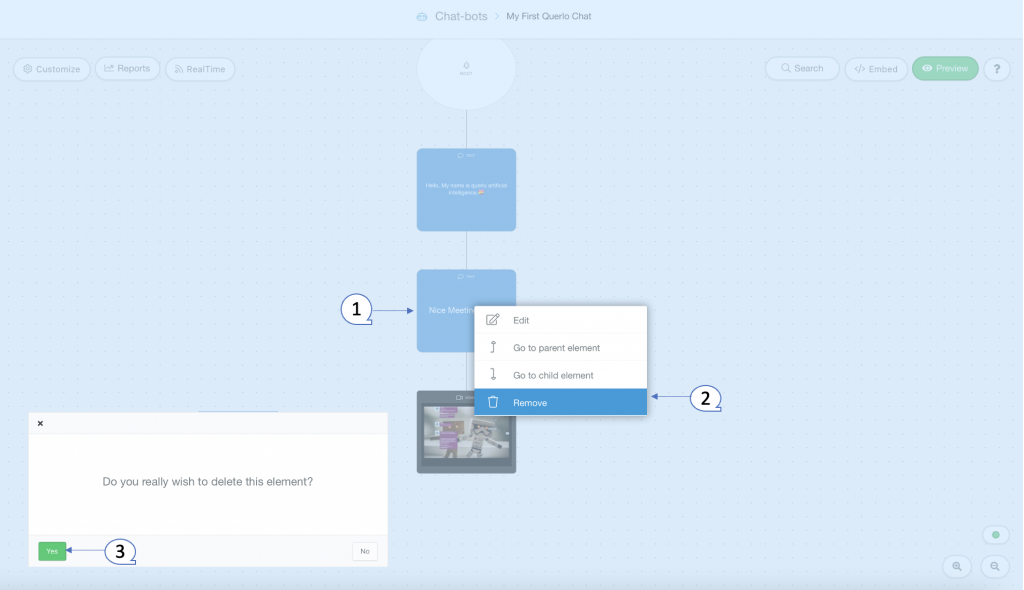
Step 2: #
This is how your chat builder looks after removing the second text node.
The last nodes has been removed and the “Orphaned Branches Bin” has appeared on the bottom left of the page.
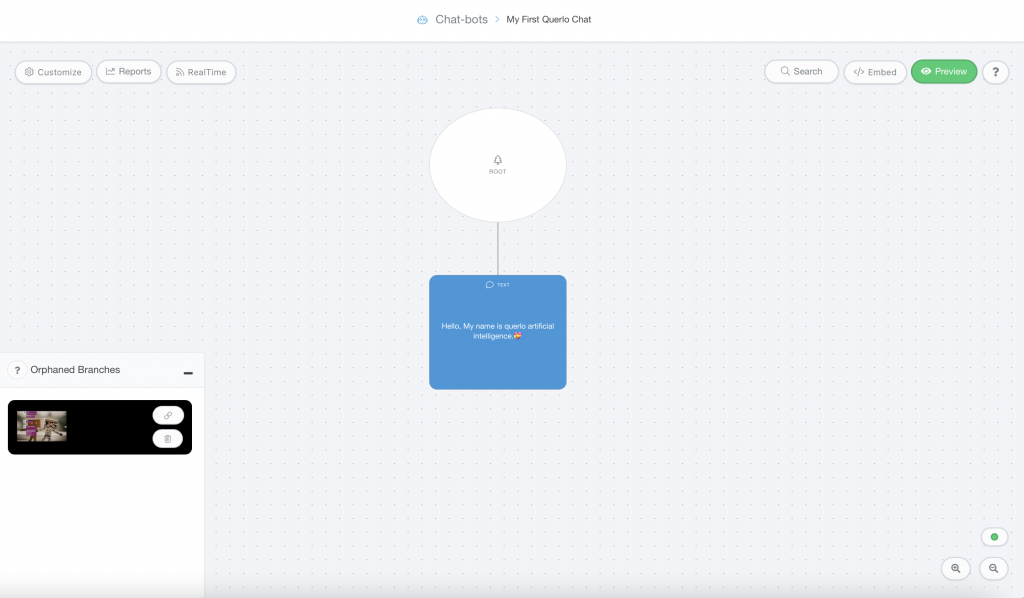
Orphaned Branches #
Removing a node above any other node in the chat builder causes orphaned branches.
Please read Orphaned Branches to learn how to find them and to connect them to the text script in a chat.
Edit Nodes #
To edit nodes, click on a node to access the contextual menu and choose “Edit” to open up the Edit form.
Add Nodes #
To add nodes, click on the last node to access the contextual menu which contains all the actions that you can perform on the selected node.
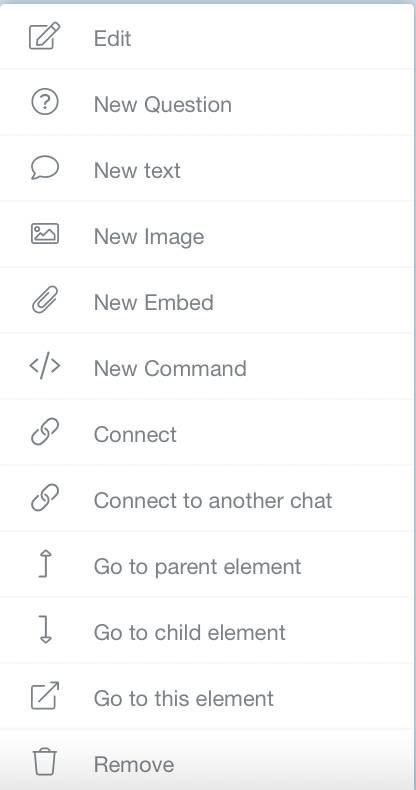
The actions include:




