A Human Takeover Command allows human escalation of a chat.
When your users are interacting with the chat and the chatbot is unable to fulfill the users’ expectations, their frustration levels may be gauged and used as a decision point to pass on the conversation to a human operator. Human operators may interact seamlessly with your users through a dedicate interface in Querlo Studio.
Adding a Human Takeover command node #
Adding Human Takeover to a chat: #
You can hand off the conversation to a human agent at any point in the chat. You just need to pick a node where you want the human agent to intervene and Add a New Command node of type Human Takeover. To do so, click on the node to access the contextual menu and choose “New Command” to open up the add new command edit form.
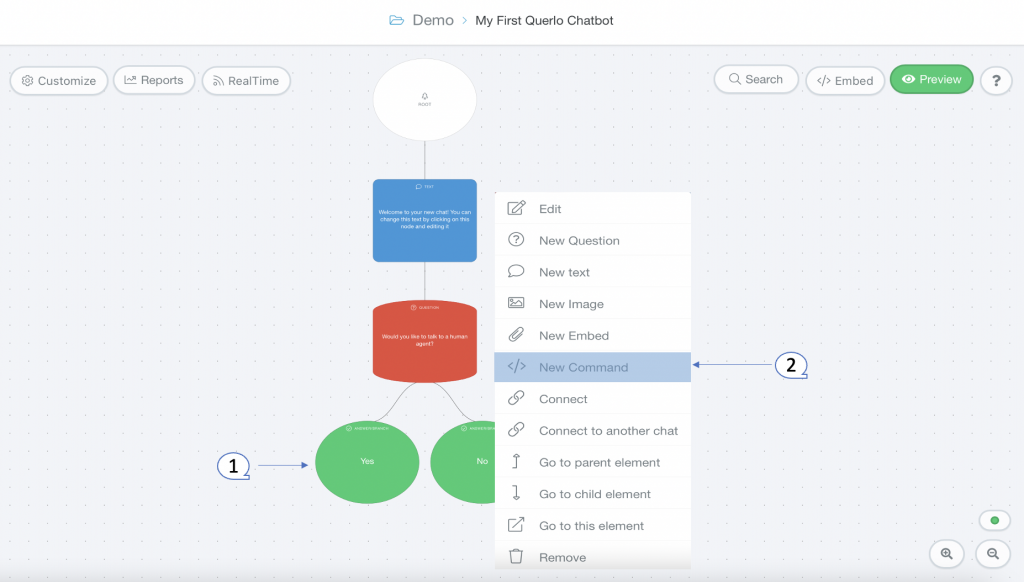
In the Command Type field, choose “Human Takeover“.
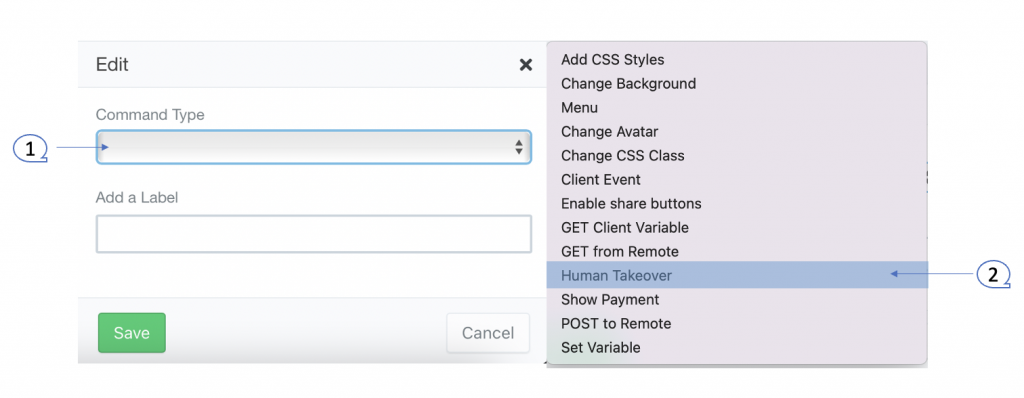
Incoming Human Support Requests: #
When a new user is waiting to talk to a human agent on a given chat, the members of the team the chat in question belongs to will get a notification on their devices, and a notification number will show up on the Agent Sessions tab on the left side of Querlo Studio. This number represents the total of the new sessions waiting to be handled and the ongoing sessions which have new messages.
You can open the list of chat sessions with your agents by clicking on the “Agent Sessions“.
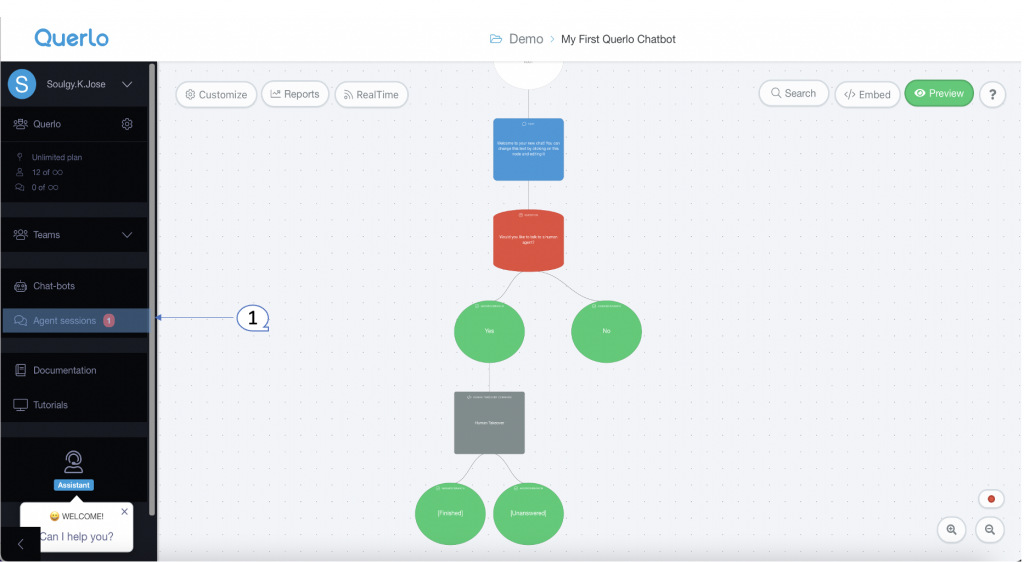
Chat Sessions List: #
In the Agent Sessions, the list of all chat sessions with your support agents is shown. The incoming sessions, waiting to be handled, will be shown with a phone ringing icon as shown below.
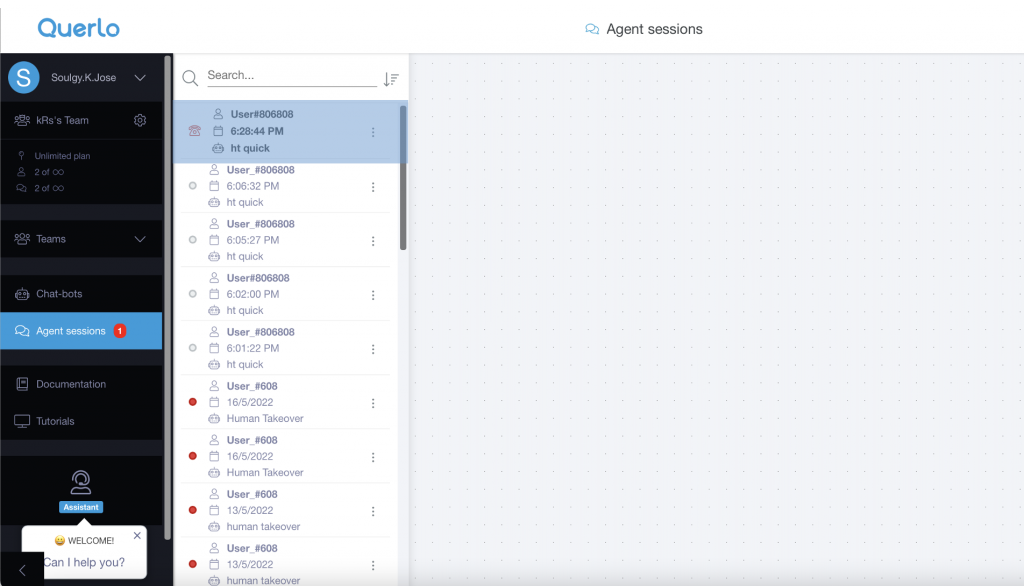
The first operator clicking on an incoming chat session will have such session assigned to himself and will be able to chat in real time with the user in the Querlo chat.
There is a configurable time interval a user can be left waiting after a human support request has been triggered, if no agent is able to pick up a request within such time, the session will be closed with a ‘timed out’ status and flagged with a red dot in the list.
Ongoing chat sessions are flagged with a green dot, which turns grey when a session is completed.
Ongoing Chat Sessions: #
When a chat session is picked up by an agent, all previous communication between the user and the chat-bot, which led to the human support request, is shown to the agent.
The name of the representative who joined the chat is displayed.
On the right side of the page, user and session details and shown.
Support agents can use the bottom text editor to communicate with the users.
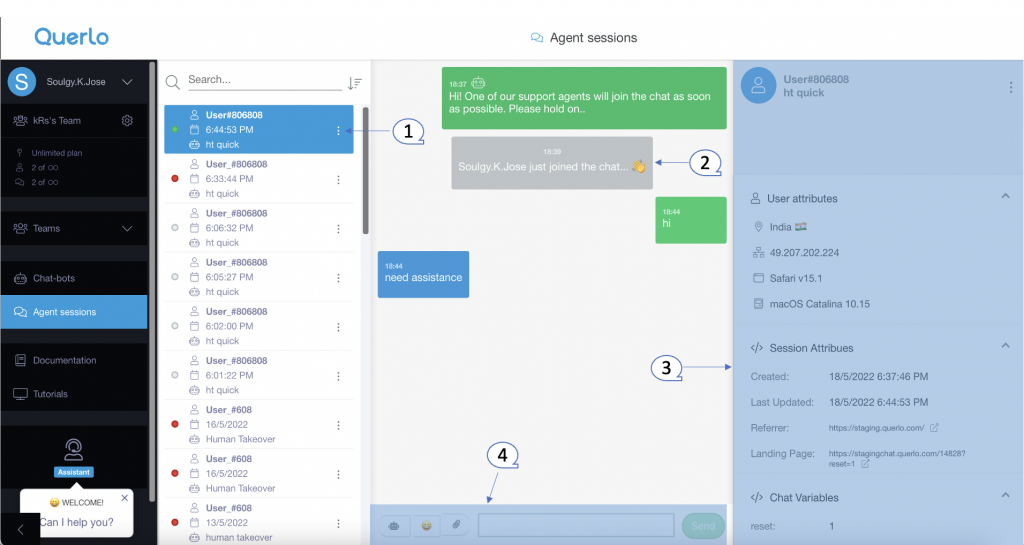
The input box at the bottom has the option to close the chat sessions with the user and handle control back to the chat-bot.
Support Agents have an option to use emojis.
The input box has also an option to attach any files.

Contact us #
For more information regarding this feature, please contact the Querlo Team at info@Querlo.com




