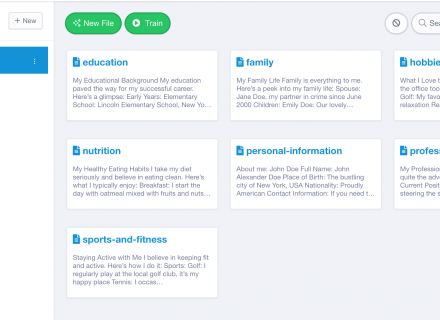A Social Connect Question node allows your user to connect his/her LinkedIn account.
Adding a Social Connect Question node
Step 1:
Add a Question node by clicking on the last node to access the contextual menu and choose “New Question” to open up the Edit form.
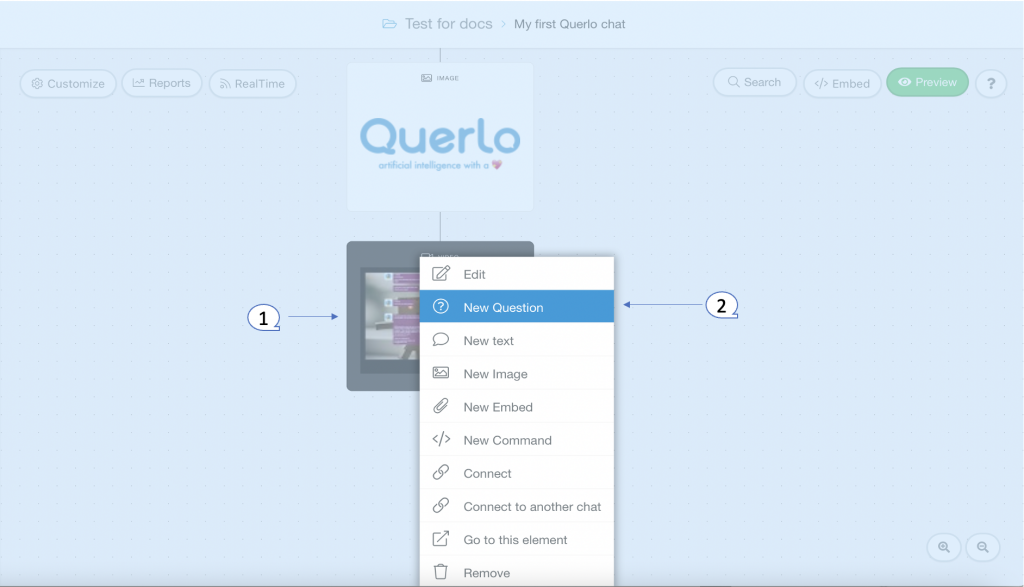
Step 2:
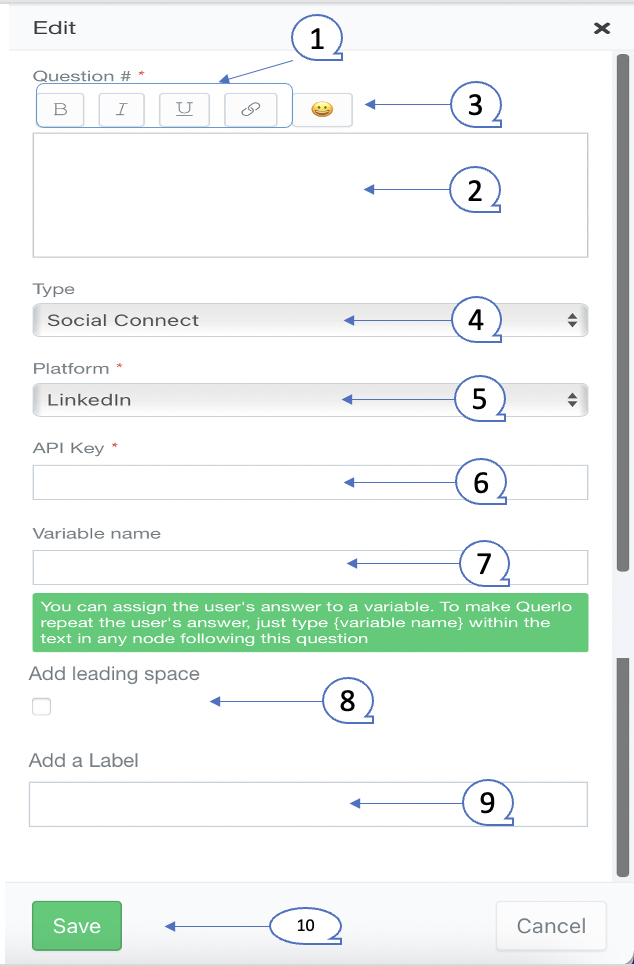
(Q1): Text editor toolbar. It includes Bold, Link, Email, Underline, Strike-through, Italic.
(Q2): Text editor. Type your text here.
(Q3): Emoticons. Add emoticons to your text.
(Q4): Type. Choose “Social Connect” for this question node.
(Q5): Platform. Choose “LinkedIn“.
(Q6): API Key. Enter a valid API key provided by LinkedIn.
(Q7): Variable name. You can assign the user’s answer to a variable. To make Querlo repeat the user’s answer, just type {variable name} within the text in any node following this question.
(Q8): Add leading space. It generates a new paragraph in the text script.
(Q9): Add a Label. Labels are used to reference nodes in various functions of the chat builder.
(Q10): Save.