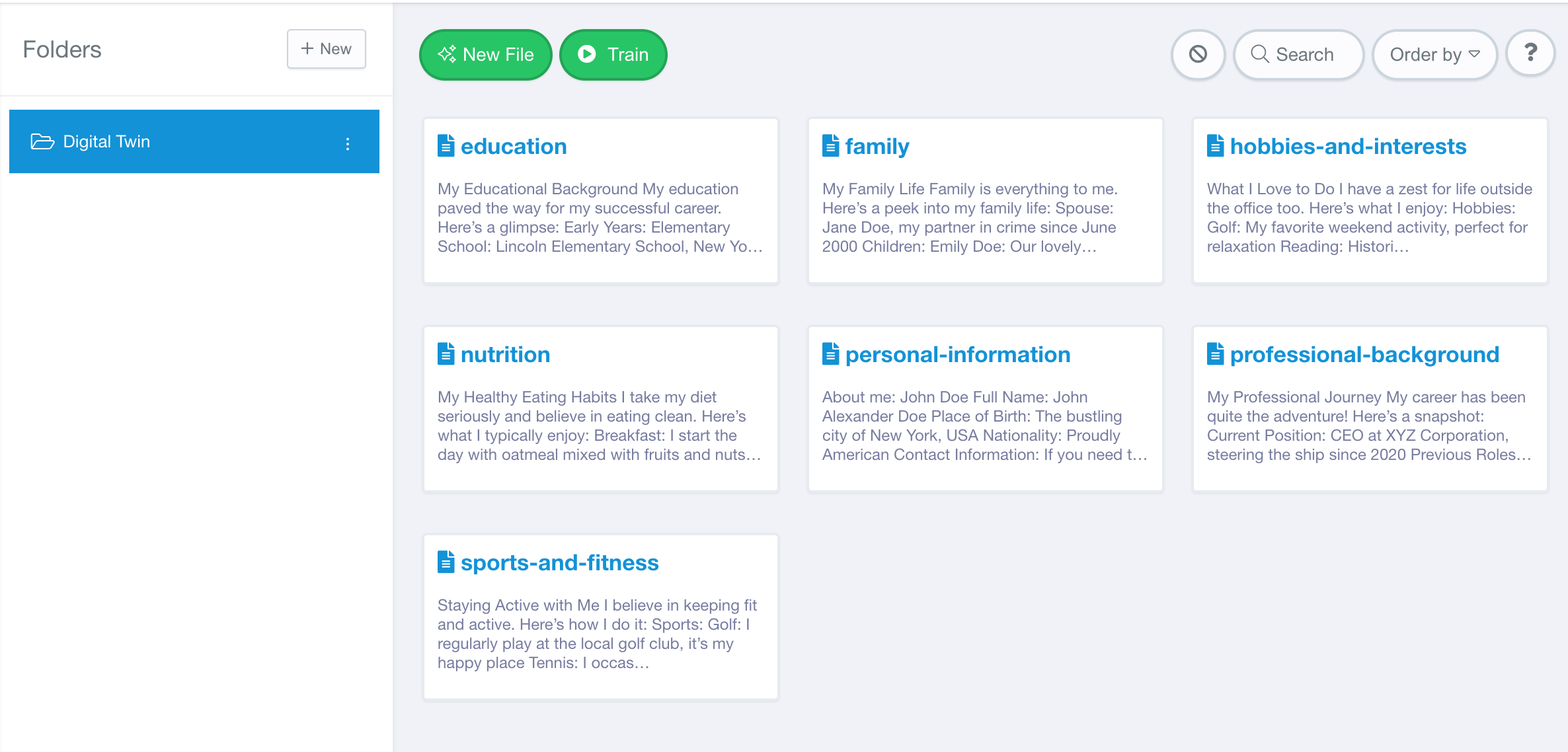If Querlo agreed on creating your Digital Twin you will receive an invitation from Querlo, sent from either noreply@querlo.com or info@querlo.com.
After accepting the invite and creating your login, you’ll be directed to your Dashboard.
On the left-hand menu, select Knowledge Bases.
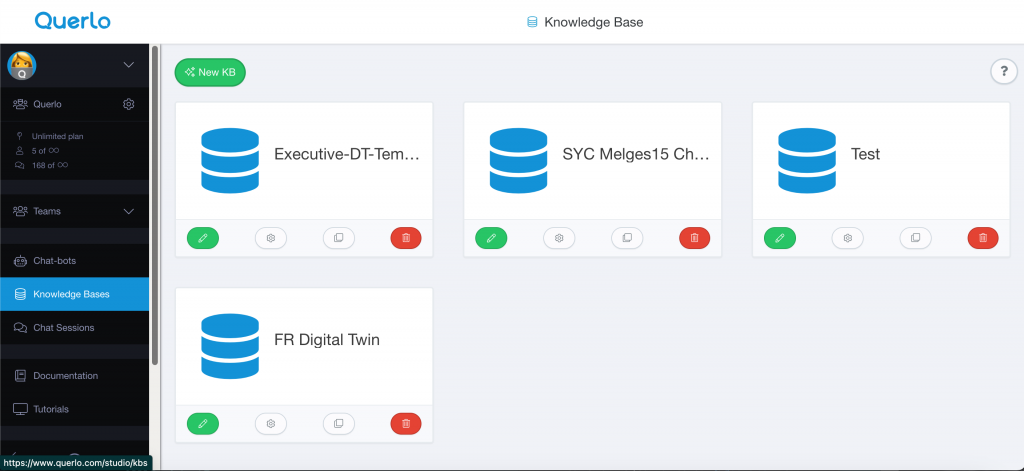
You’ll initially see only one entry — our template.
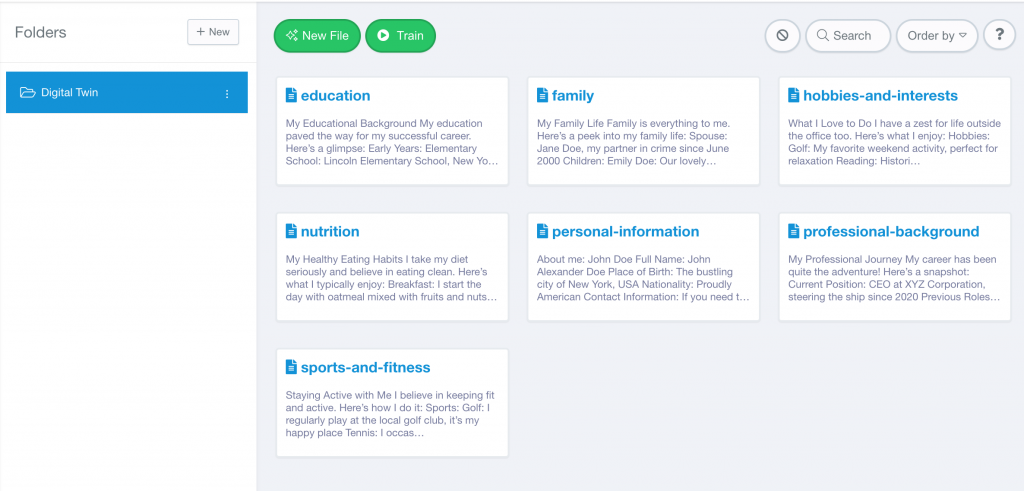
You can:
- Edit each section of the template to personalize it.
- For tips on how to optimize formatting, you can optionally use Markdown suggestions: https://www.markdownguide.org/basic-syntax/
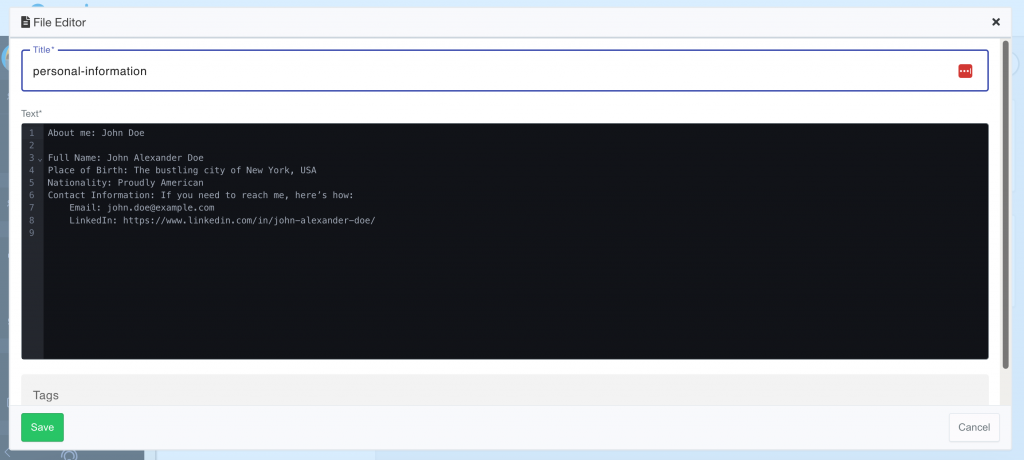
- Add new documents with your own information
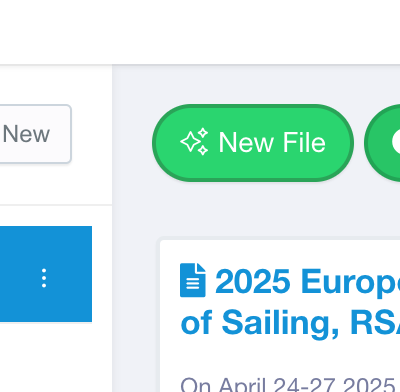
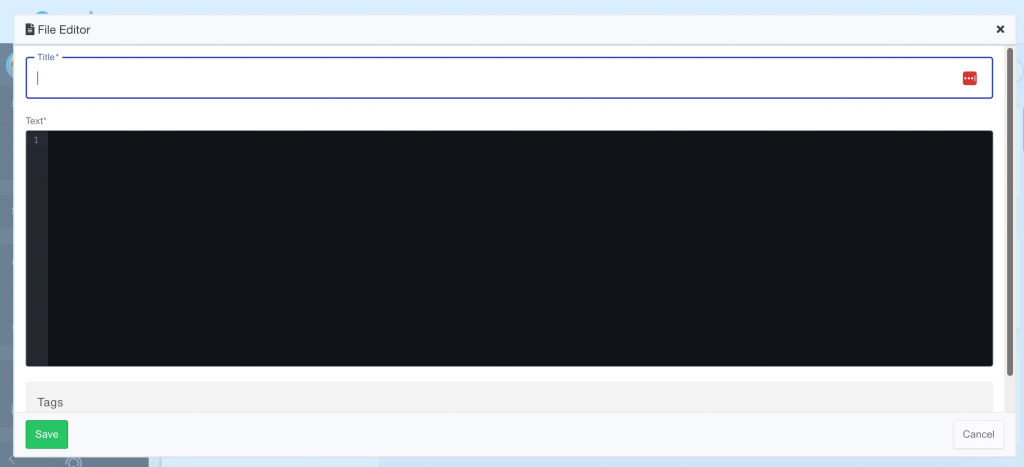
- We recommend keeping each document under 800 words for best performance).
Once you’ve made your edits or additions, click Train to update your model.
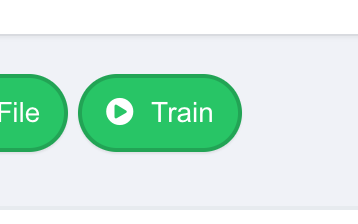
After training, you can test your Digital Twin and review its responses.
If the answers aren’t fully aligned, simply adjust your Knowledge Base and retrain.
💡 Tip: Write your content in the first person (e.g., “I am the CEO of Querlo”) rather than the third person.
How to edit the Chatbot itself:
First step, go to the Chatbots section in the menu to the left of the screen:
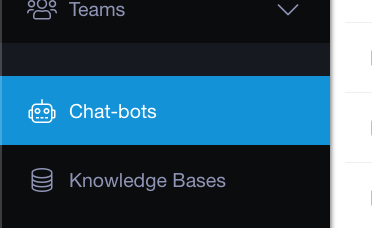
Click on it and select the Chatbot you want to edit, and click on “Edit”
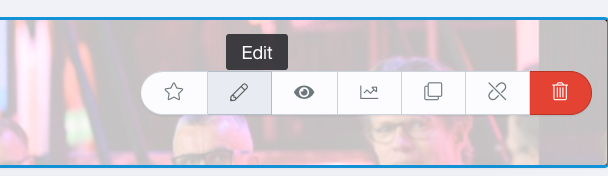
Once you enter this section, click on the “customize” button on the top left of the screen:
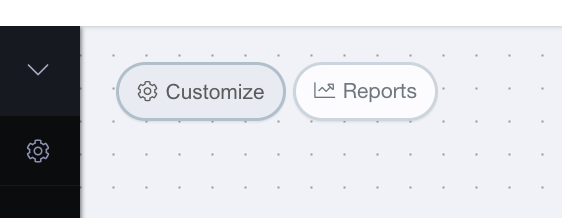
And from there, you will see a section that will allow you to customize the look of your Chatbot and also activate the Notifications:
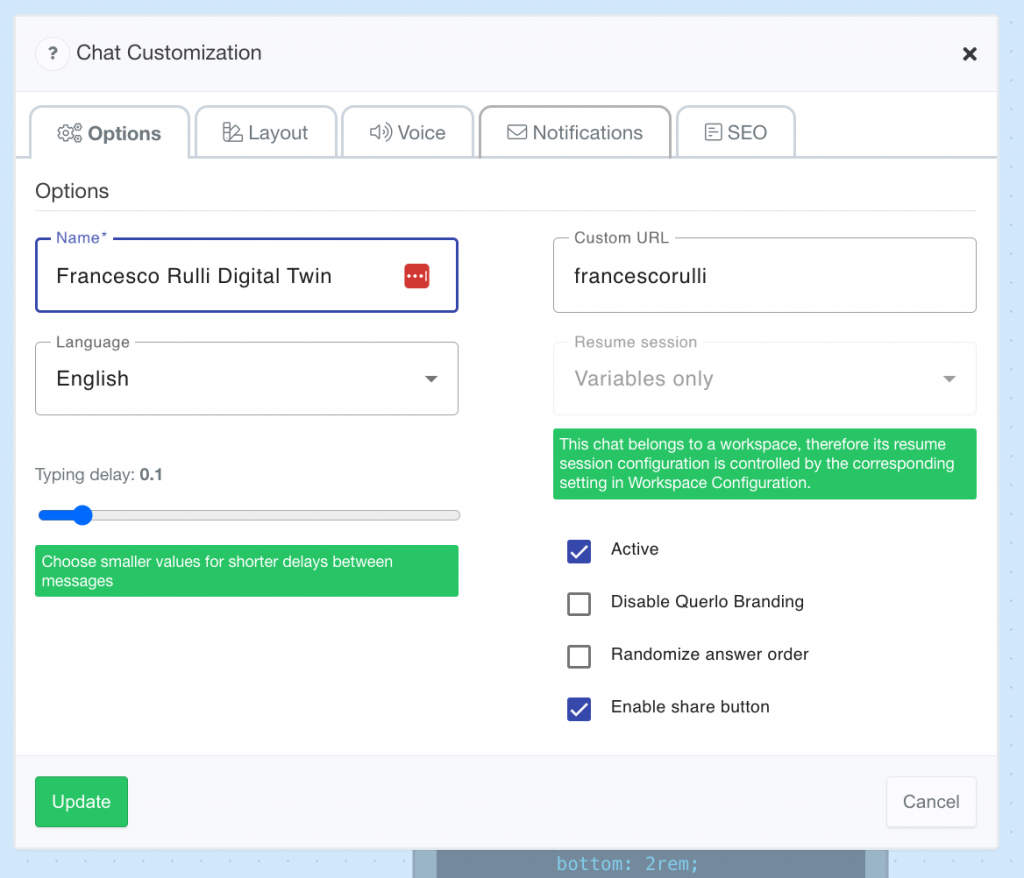
If you have any questions or need support, feel free to email us at cs@querlo.com.
Please note that Querlo is a B2B platform.
If you wish to upload PDFs, Word documents, or other file types, please contact us at cs@querlo.com.
These features fall under our managed services, as we specialize in custom AI solutions for businesses.
The steps described above refer to our self-service platform, which is currently in beta.
For further information: Why Querlo Digital Twins Are Redefining Personal and Organizational Presence