Ellyn / November 8, 2021
An Open Answer Question node allows your user to enter a free text answer, instead of clicking on the pre-designed answer nodes.
An NLU Open Answer Question node is an Open Answer Question integrated with AI. With the AI Integration, the free text answer provided by your user is analyzed through Natural Language Understanding that is supported by the main Cognitive Service providers such as Microsoft LUIS and IBM Watson.
Adding an NLU Open Answer Question node #
Step 1: #
Add a Question node by clicking on the last node to access the contextual menu and choose “New Question” to open up the Edit form.
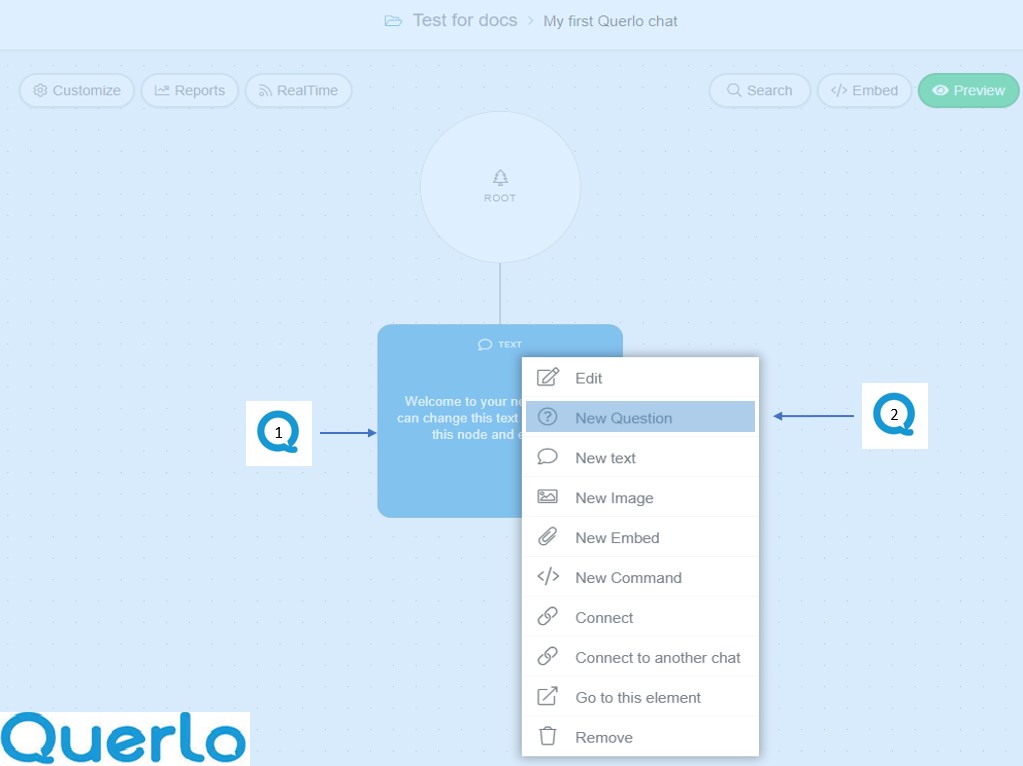
Step 2: #
This is the “Edit” form where you can modify the content of this node.
(Q1): Text editor toolbar. It includes Bold, Link, Email, Underline, Strike-through, Italic.
(Q2): Text editor. Type your text here.
(Q3): Emoticons. Add emoticons to your text.
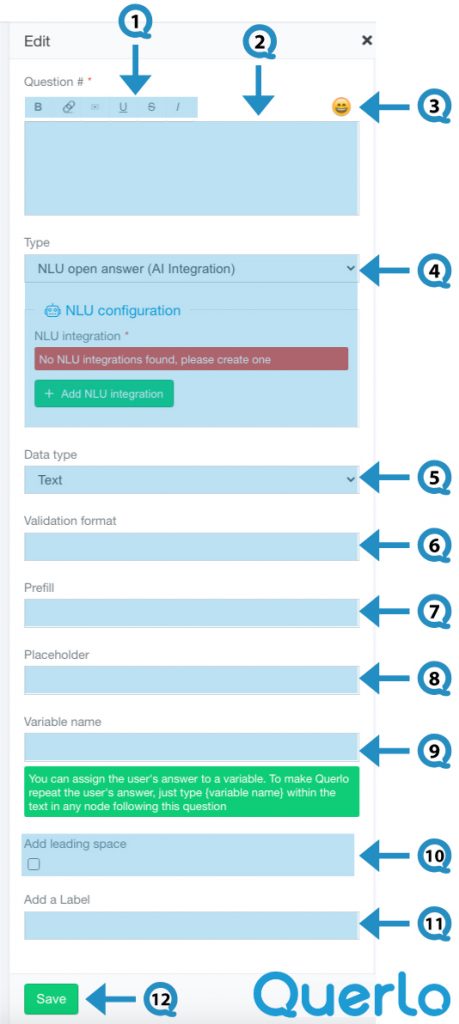
(Q4): Type. Choose “NLU Open Answer (AI Integration)” for this question node.
In the NLU configuration section, click on “+Add NLU Integration” button to access the “Teams Settings” form. In the “Integrations” tab you may set up your NLU provider and integration.
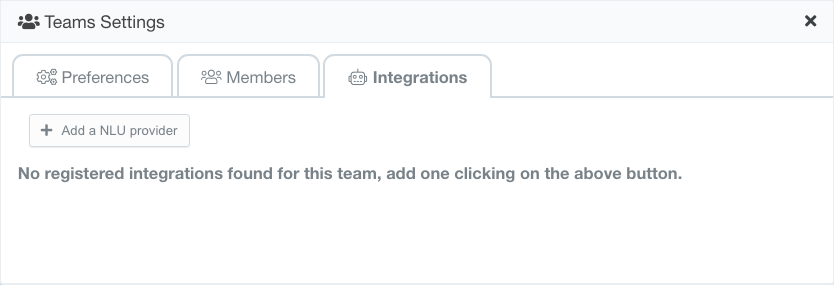
(Q5): Data type. By default, the data type is Text. Other options include Number, E-mail, Password, Telephone, Date, Personal name, and Telephone (country codes list & numeric phone)
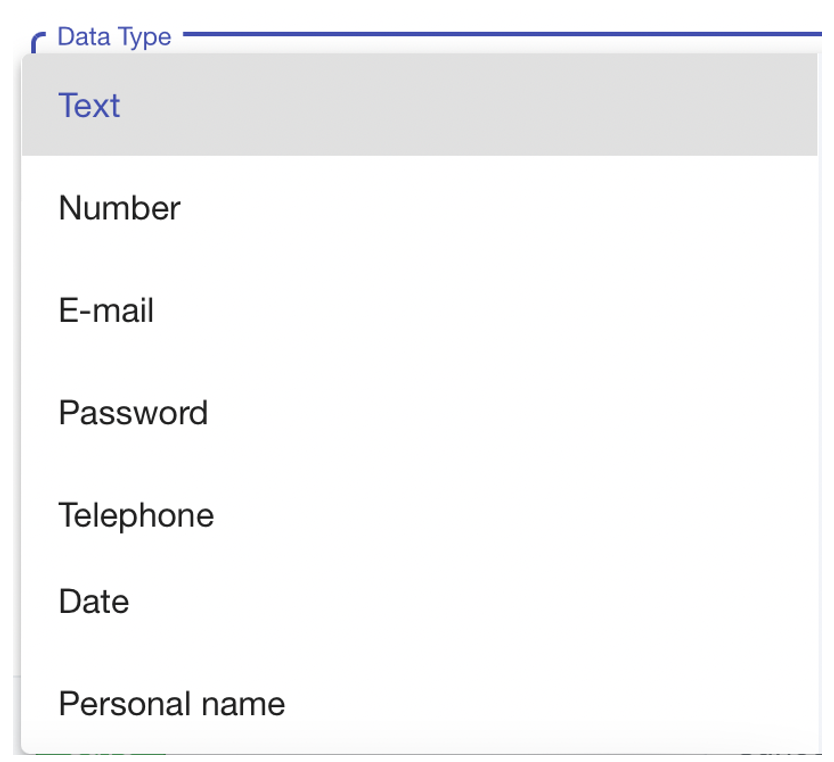
(Q6): Validation format. It allows you to specify the way the text must be entered.
(Q7): Prefill. It provides a prefilled text that can be modified by the user. (Please scroll down to see the “Setting up a Prefilled text” section to learn more)
(Q8): Placeholder. It displays a message telling the user what text should be entered. (Please scroll down to see the “Setting up a Placeholder text” section to learn more)
(Q9): Variable name. You can assign the user’s answer to a variable. To make Querlo repeat the user’s answer, just type {variable name} within the text in any node following this question.
(Q10): Add leading space. It generates a new paragraph in the text script.
(Q11): Add a Label. Labels are used to reference nodes in various functions of the chat builder.
(Q12): Save.




