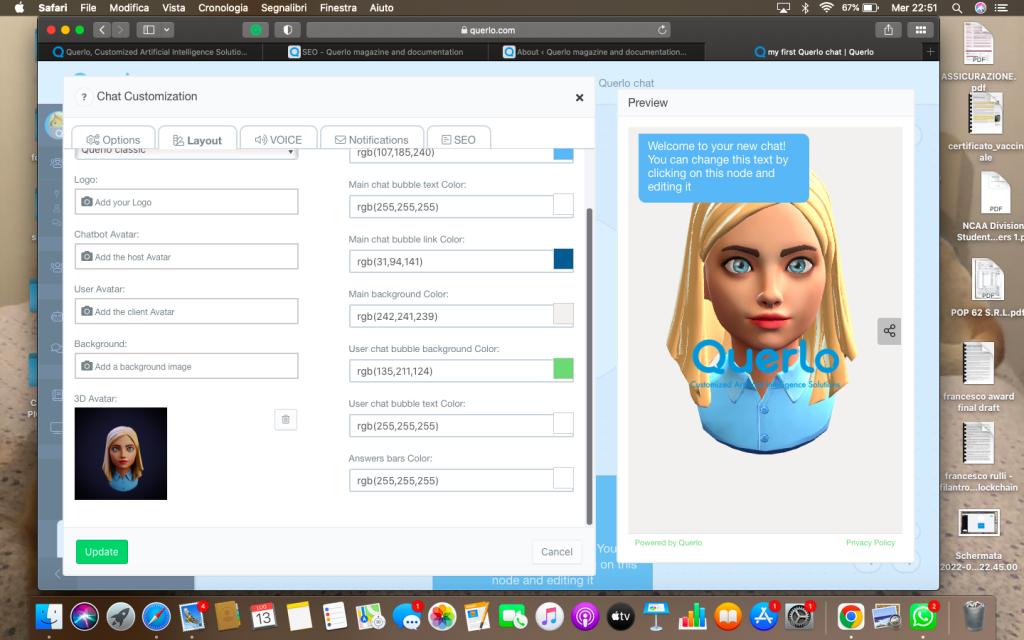Table of Contents
Margherita / July 13, 2022
You can create either an Avatar or a 3D Avatar.
How to create a 3D Avatar. #
After you build a bot, preview it as if you are the end-user.
If you are ready to test your build chatbot, just follow these easy steps! 👇
Steps:
- Click “customize” on the left upper corner to customize your chatbot
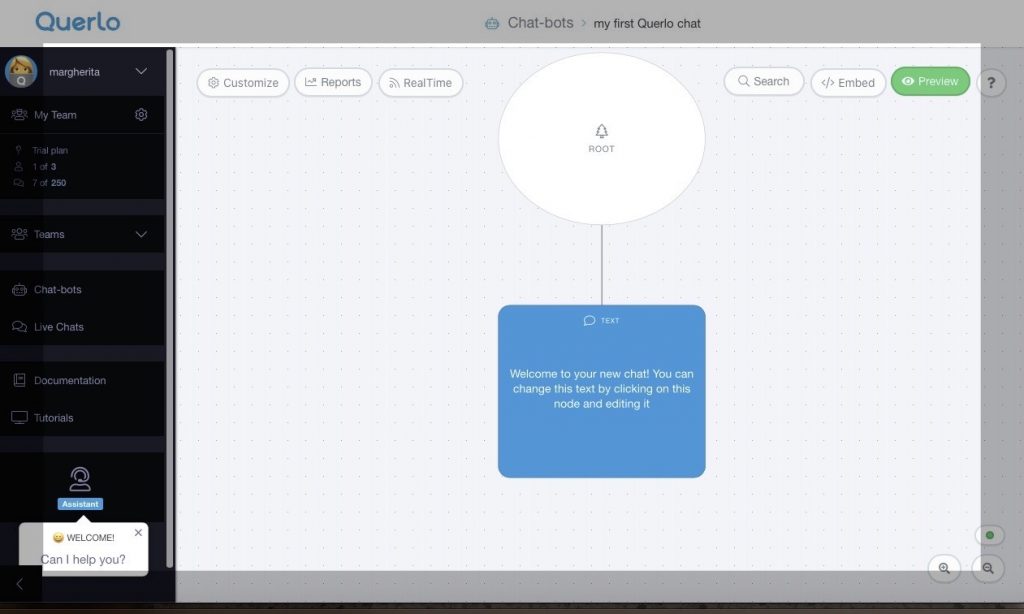
- Select the “layout” tab which makes you select different themes for your chat
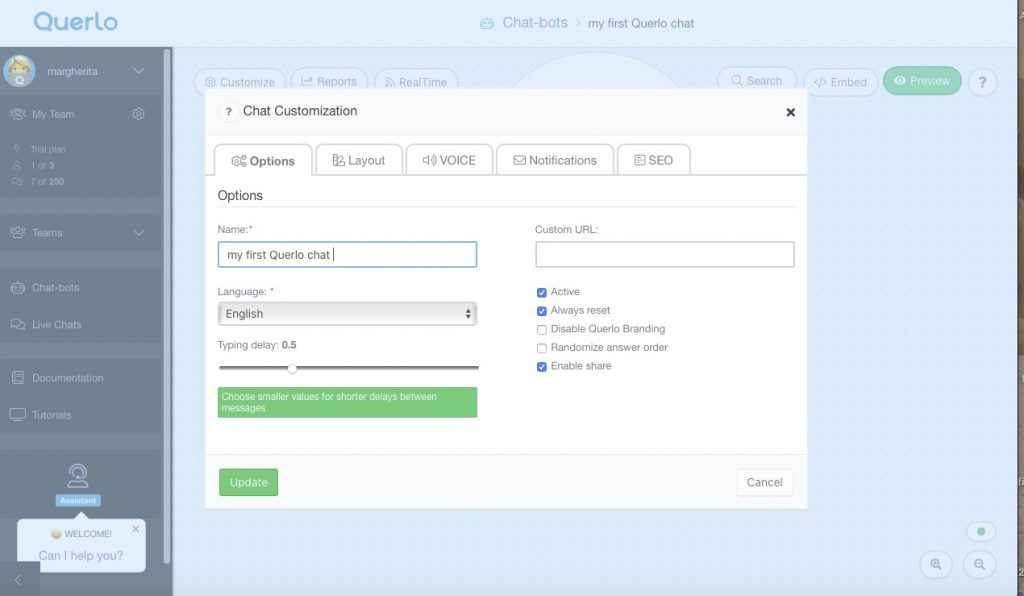
- On the left lower corner click the “Create my 3D Avatar” tab.
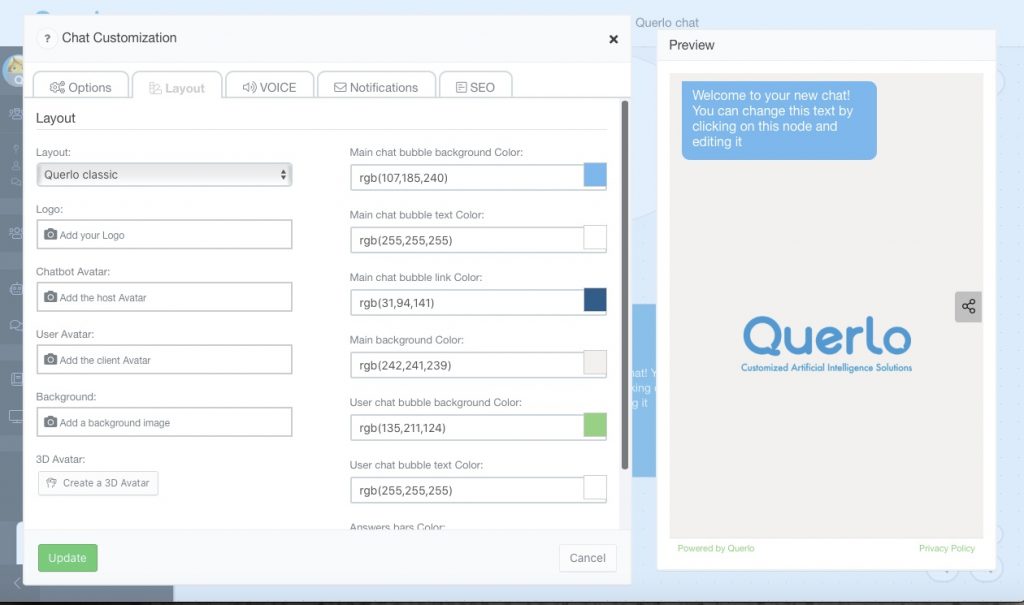
- Select the tab you prefer and follow the guidelines to create the avatar that better represents you!
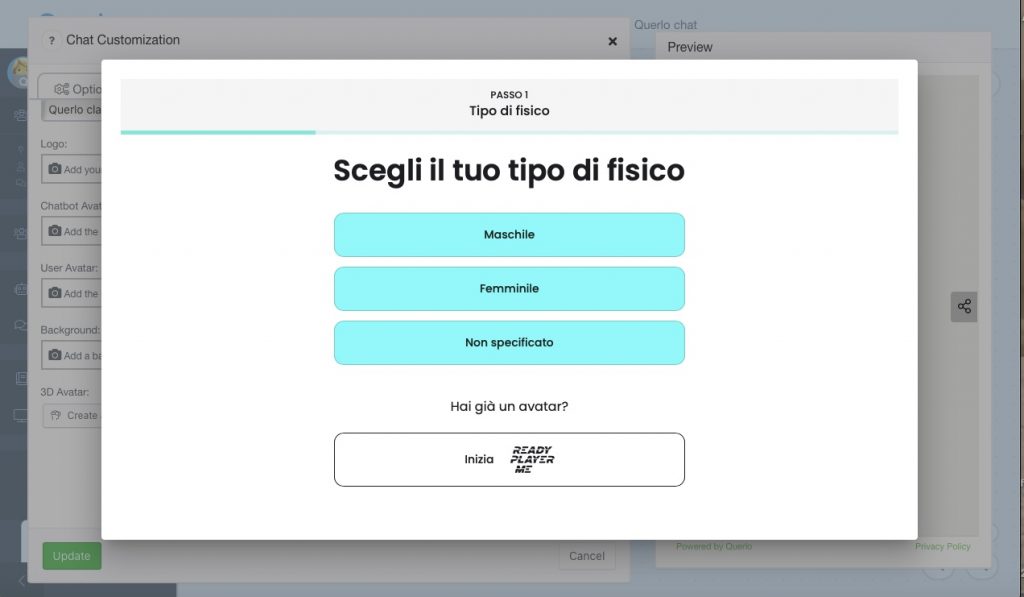
- after editing the avatar, it will be shown as a preview on the right side of the page
- if you want to edit the avatar, click on the small avatar image shown on the lower left side of the page.
- to save your modifies, click on the “Update” gree button on the lower left corner, and enjoy your avatar!