Ellyn / November 8, 2021
A Menu Command allows a chat to enable the Menu navigation that is shown on the top right of a chat.
Menu navigation is a term used to describe a hierarchical navigation menu presented as a trail of links. It is often used as a secondary navigation that allows users to go up and down in the hierarchy of links.
Adding a Menu command node #
Step 1: #
Add a New Command node by clicking on the last node to access the contextual menu and choose “New Command” to open up the Edit form.
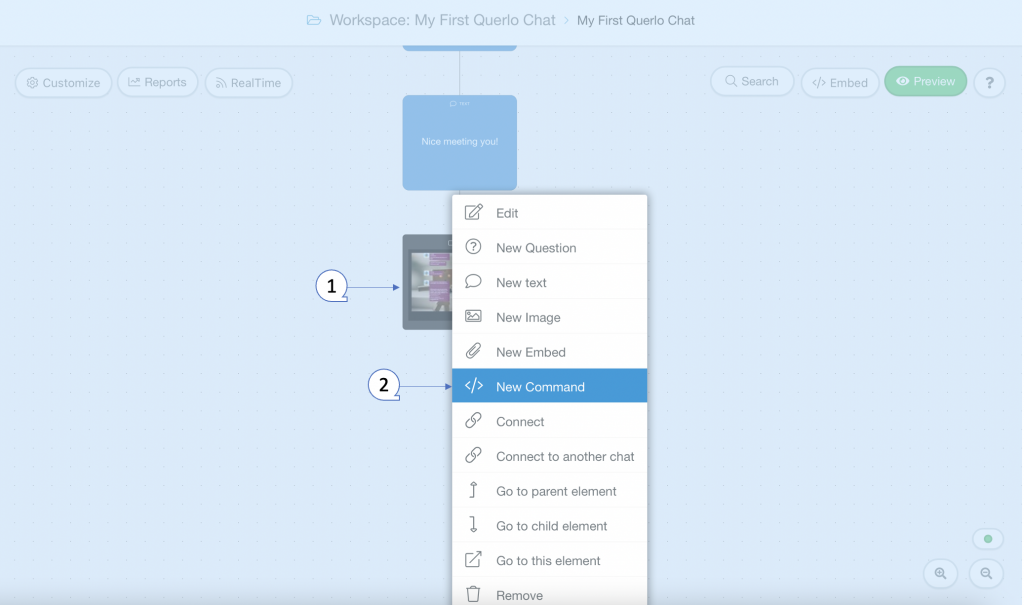
Step 2: #
In the Command Type field, choose “Menu“.
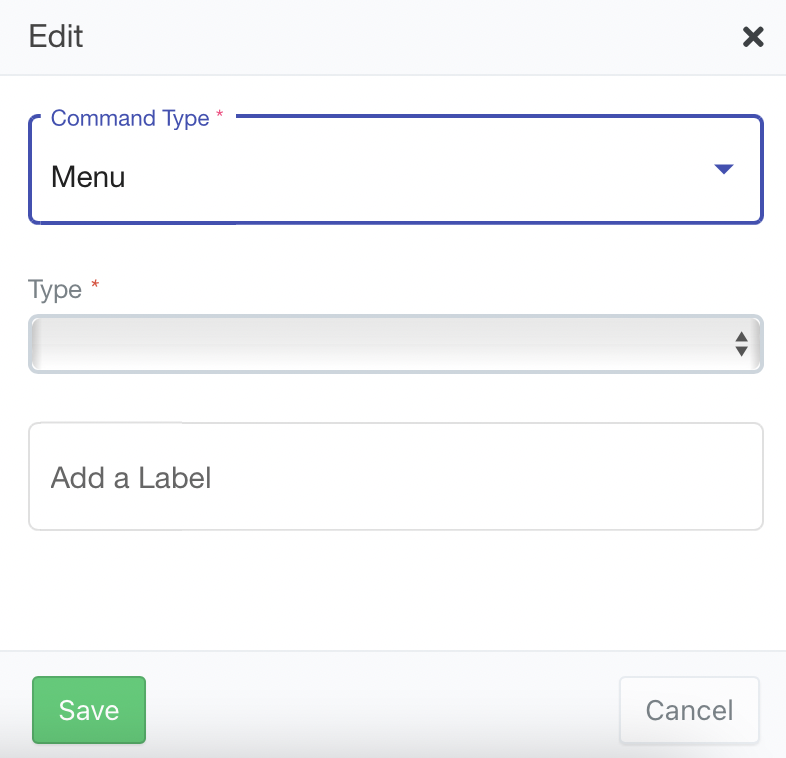
Step 3:
In the Type field, choose Add or Remove
Add: To add the navigation menu.
Remove: To remove the previously added navigation menu.
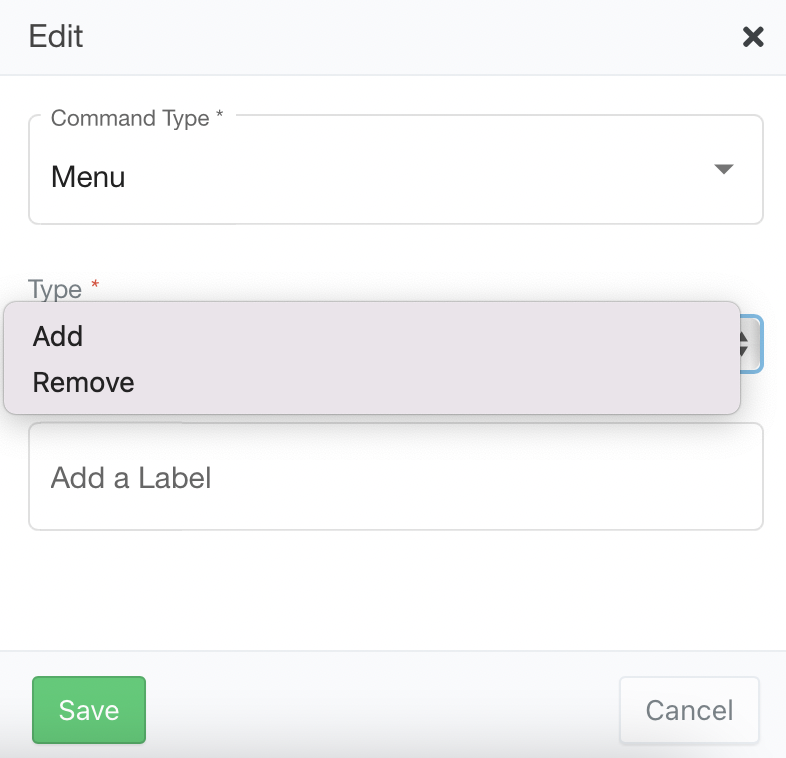
Step 4:
Add Menu:
- Select Add in the Type field.
- Click on the Link icon and select a chat which should be your navigation link and also choose the Label.
- Enter the Button Label and Save.
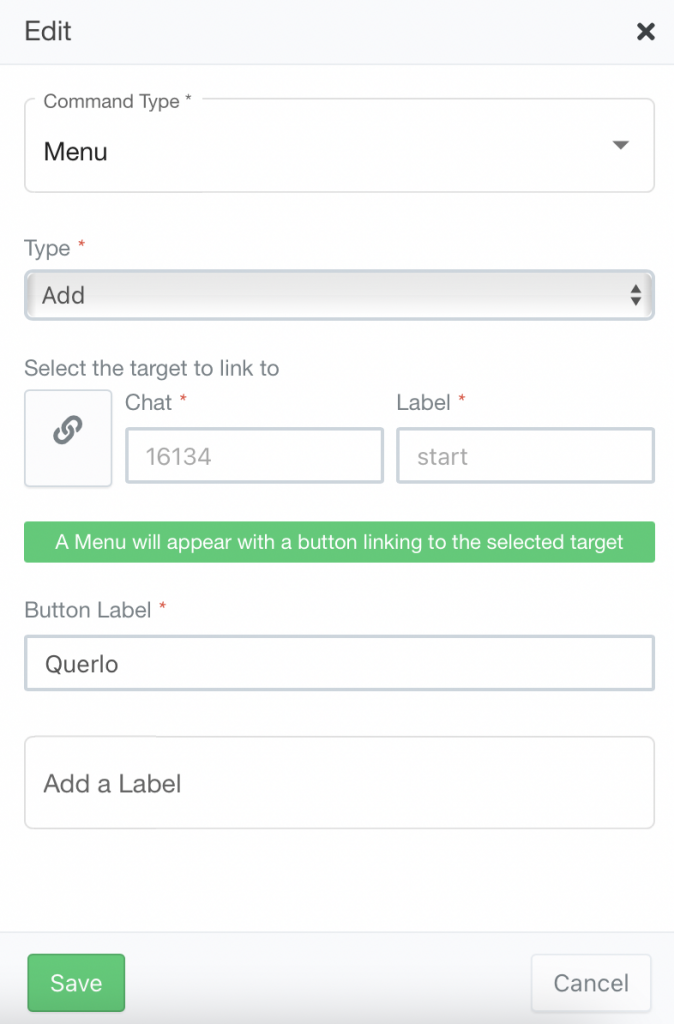
Now Preview the chat to see the Navigation menu button added to the top right corner of the chat as below:
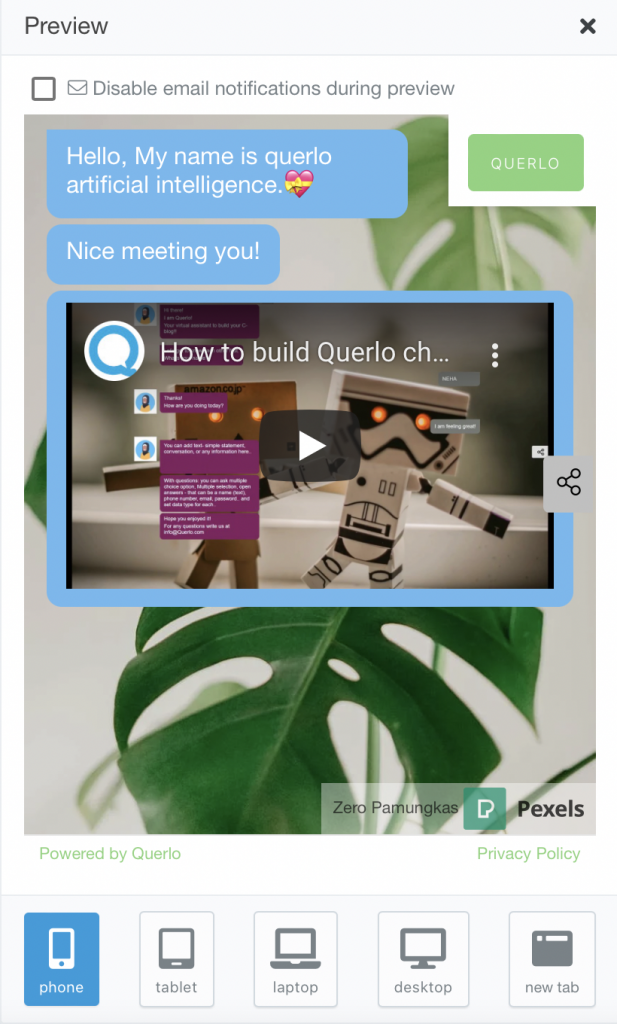
Step 5:
Remove Menu:
- Select Remove in the Type field.
- Enter the label and save to remove the preferred menu button from the chat.
Contact us #
For more information regarding this feature, please contact the Querlo Team at info@Querlo.com




