Ellyn / November 8, 2021
There are some basic options to set up a chat. These options include Name, Language, Speed factor, Custom URL and other options.
Step 1: #
Click the “Customize” button on the left side of the page to access the “Chat Customization” form.
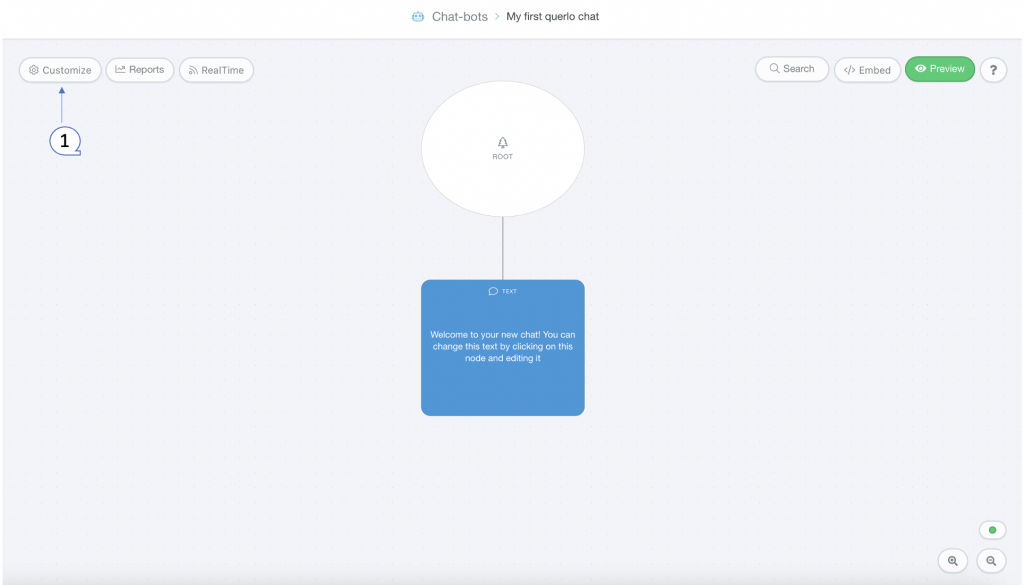
Step 2: #
The “Chat Customization” form appears. In the “Options” tab you can set up some basic options for a chat.
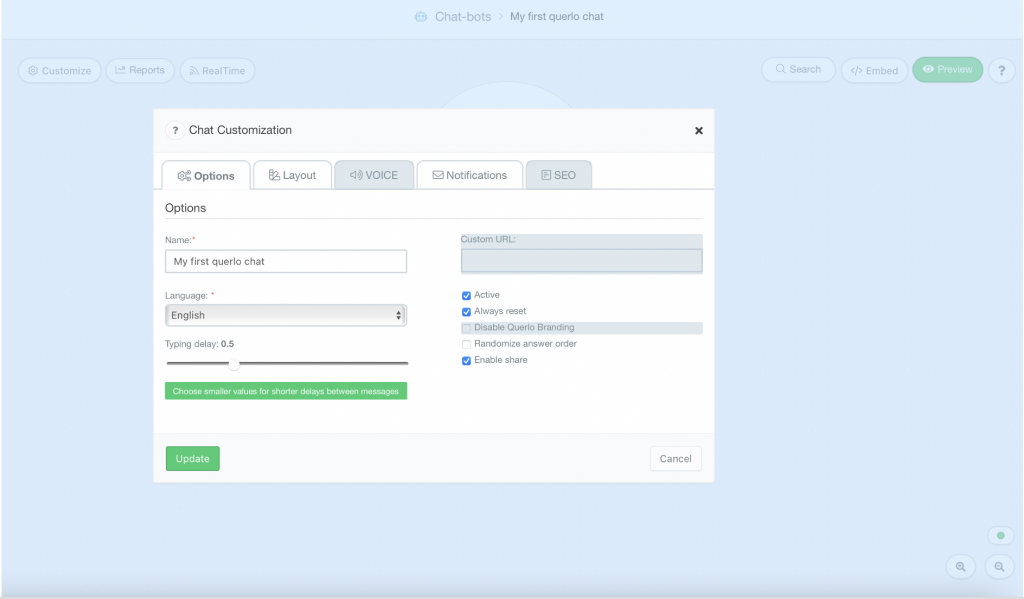
>> Name #
The Name field is where you can set up and change the name of a chat.
The name of your chat affects your chat SEO. Please read SEO to learn more.
>> Language #
The Language field is where you can set up and change the language of a chat.
The default language is English. Other available languages are Italian, German, Portuguese, Arabic and others.
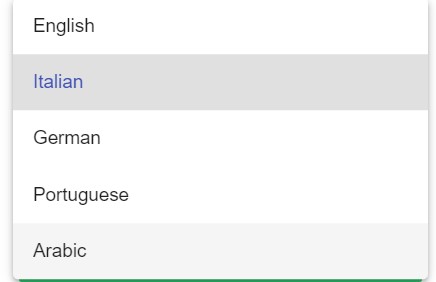
>> Speed factor #
The speed factor affects the speed of the Chat HTML client.
By default, the speed factor is 1. The higher the number is, the faster the Chat HTML client displays its text script.
>> Custom URL #
The Custom URL field is where you can enter a text to set up a permanent permalink of a chat.
This is the URL that affects your chat SEO. Please read SEO to learn more.
* The permalink of a chat #
Step1: #
Click the “Embed” button on the right side of the page.
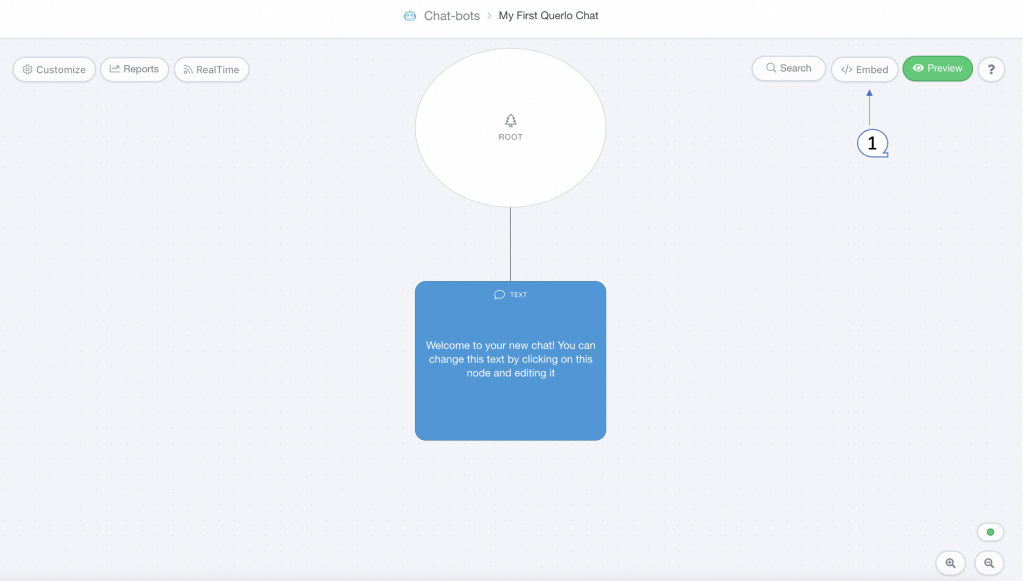
Step2: #
The “Distribution options” form appears. The URL in the Permalink section is the permalink of a chat that can be pasted into emails or onto websites. (Please read Share a chat to learn more)
The permalink is a reuseable link that includes a number that is generated by the system as the ID of the chat. For example, https://www.querlo.com/chat/14374
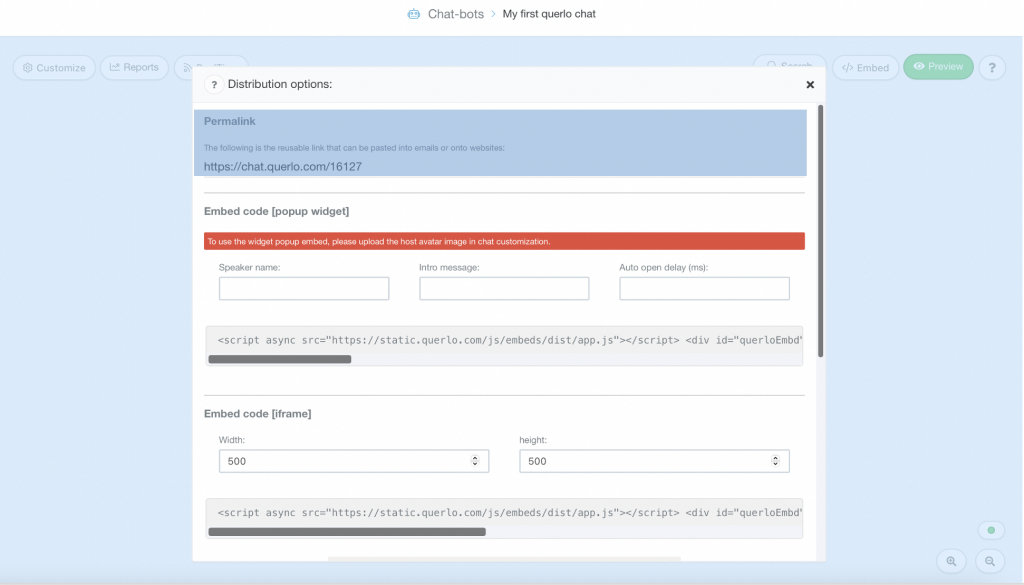
* Setting up a permalink with Custom URL #
Example #
Step 1: #
Click the “Customize” button on the left side of the page to access the “Chat Customization” form.
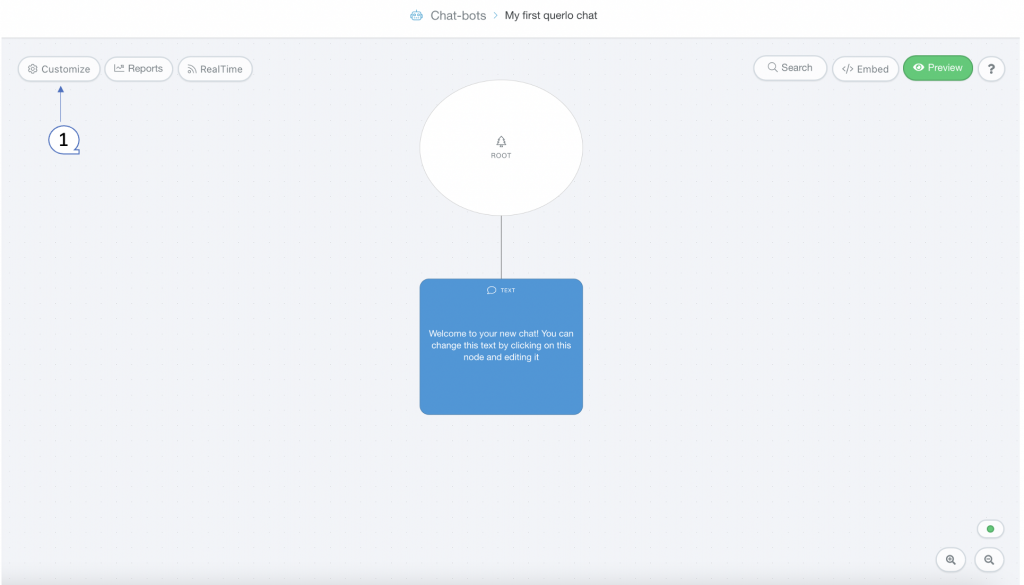
Step 2: #
The “Chat Customization” form appears.
(Q1) Click on the “Options” tab and enter a text in the Custom URL field.
(Q2) Click “Update”.
Here we have entered “16127”.
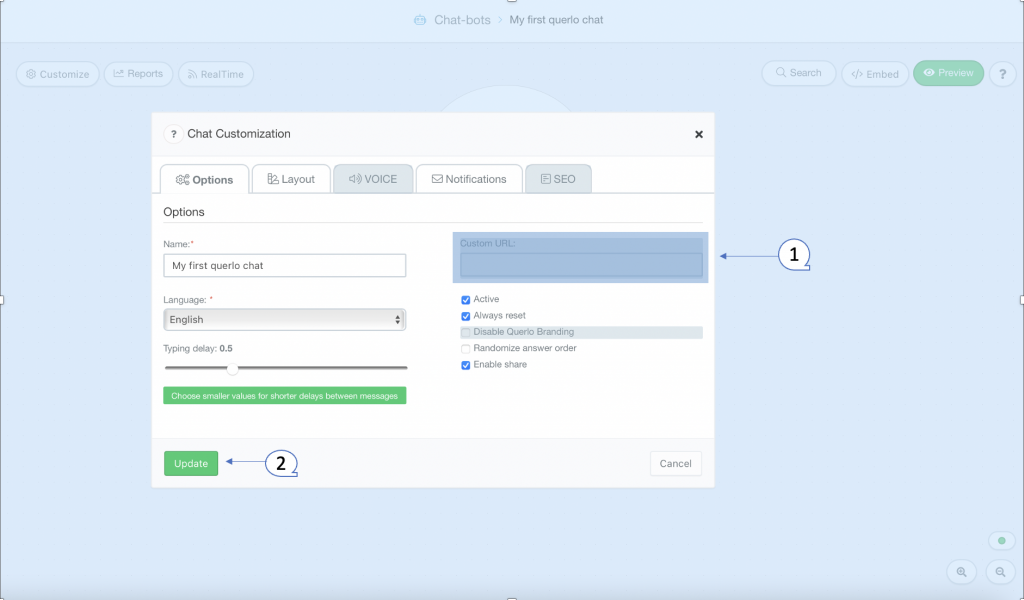
Step 3: #
Click the “Embed” button on the right side of the page
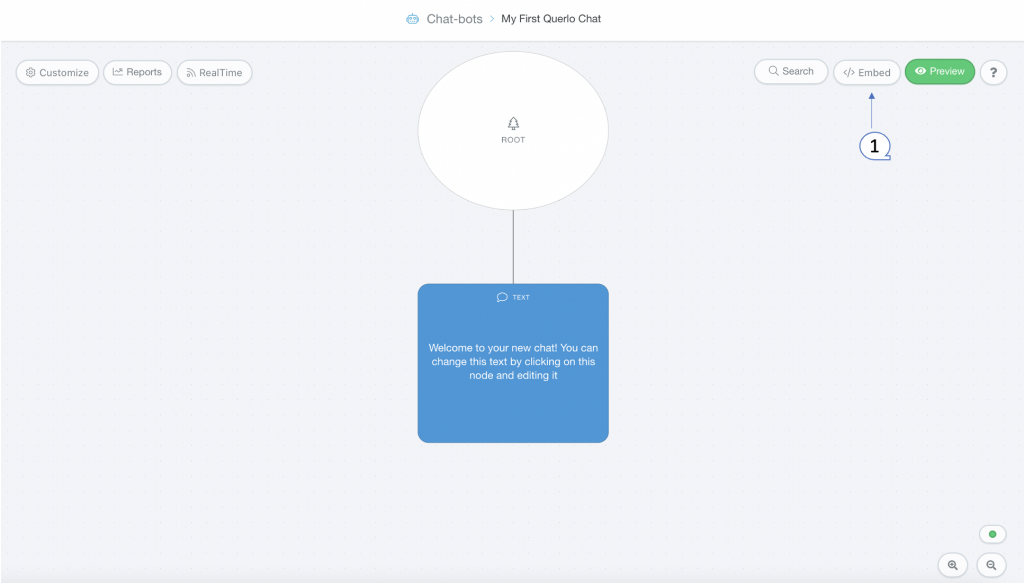
Step4: #
The “Distribution options” form appears. The URL in the Permalink section becomes https://www.querlo.com/chat/This_is_a_test
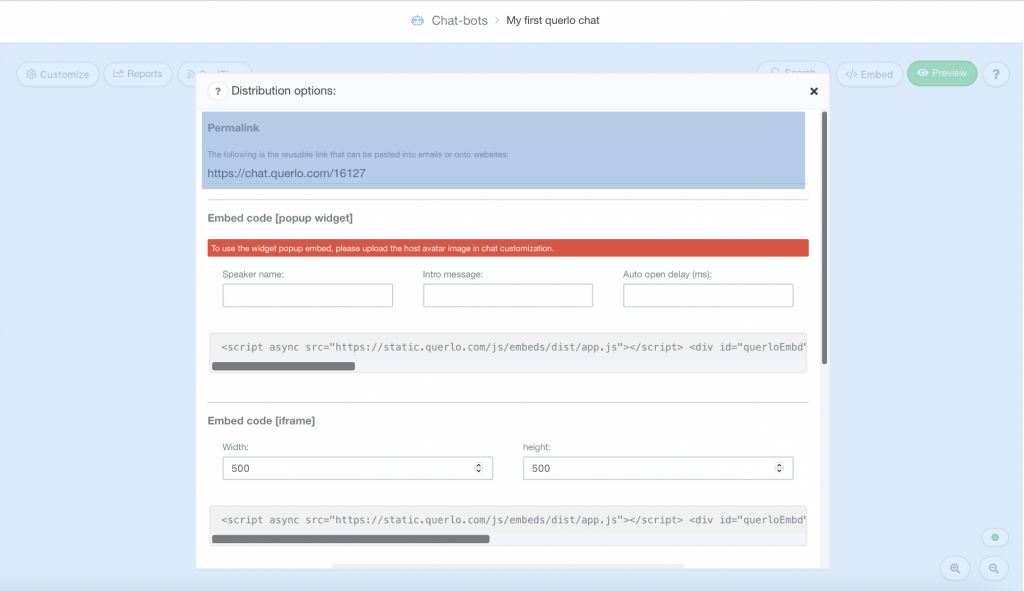
>> Other options #
- Active: When it is enabled, a chat is active.
- Always reset: When it is enabled, the Chat HTML client always resets.
- Disable Querlo Branding: When it is enabled, the Querlo logo is disabled in the Chat HTML client.
- E-mail notification: When it is enabled, the system sends an email to notify the chat owner that someone has completed his/her chat.
- Randomize answer order: When it is enabled, the order of the answers provided in a chat is randomized.
- Enable share: When it is enabled, a chat can be shared.




