Ellyn / November 8, 2021
A Multiple Selection Question node allows you to create multiple pre-designed answer nodes, and in which more than one answer can be selected by the user.
Adding a Multi-buttons Selection Question node #
Step 1: #
Add a Question node by clicking on the last node to access the contextual menu and choose “New Question” to open up the Edit form.
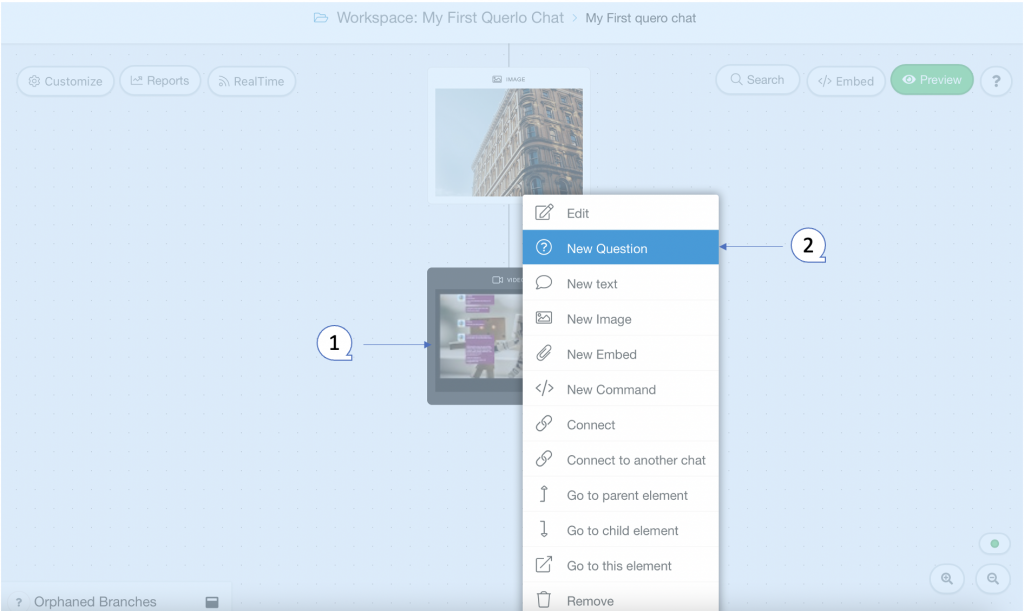
Step 2: #
(Q1): Text editor toolbar. It includes Bold, Link, Email, Underline, Strike-through, Italic.
(Q2): Text editor. Type your text here.
(Q3): Emoticons. Add emoticons to your text.
(Q4): Type. Choose “Multiple Selection” for this question node.
(Q5): Variable name. You can assign the user’s answer to a variable. To make Querlo repeat the user’s answer, just type {variable name} within the text in any node following this question.
(Q6): Add leading space. It generates a new paragraph in the text script.
(Q7): Add a Label. Labels are used to reference nodes in various functions of the chat builder.
(Q8): Save.
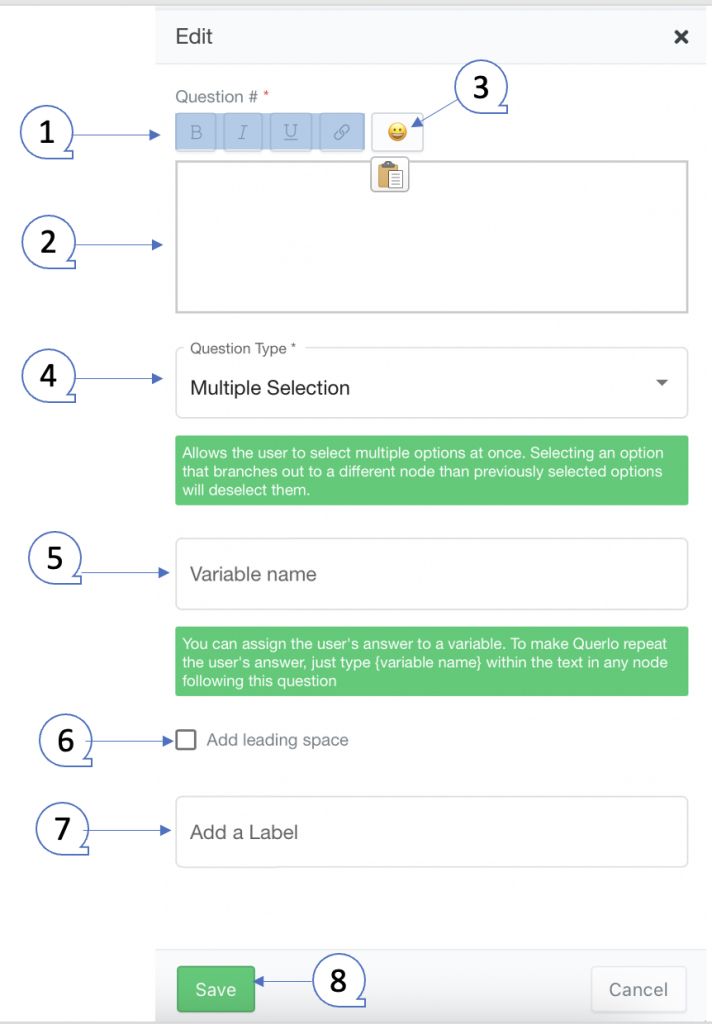
Example #
Step 1: #
After opening the new question dialogue, fill the form as per the screenshot below and click save.
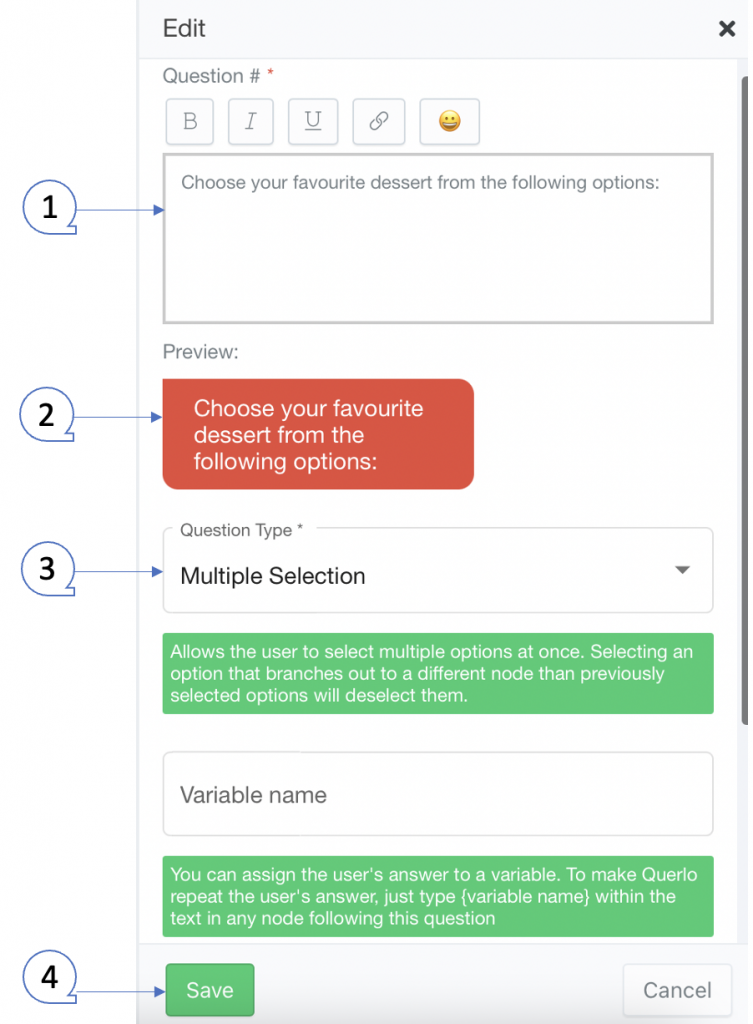
Step 2: #
The Multiple Selection Question node that we have just created is now in the Chat Builder and it provides the action “New Answer” for you to create multiple answer nodes via contextual menu.
(Q1) Click on the Question node to access the contextual menu.
(Q2) Choose “New Answer” to create an answer node.
Repeat this step to create multiple answers.
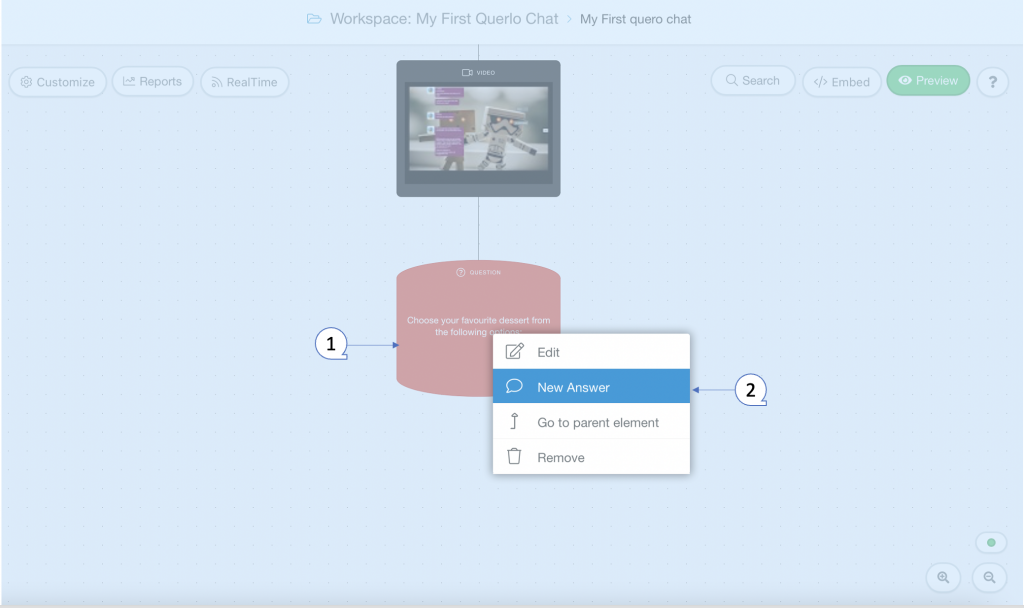
Step 3: #
(Q1) The Multiple Selection Question node and its Answer nodes in the Chat Builder.
(Q2) Click the “Preview” button to open the chat HTML client which shows you how your chat is presented to the viewers.
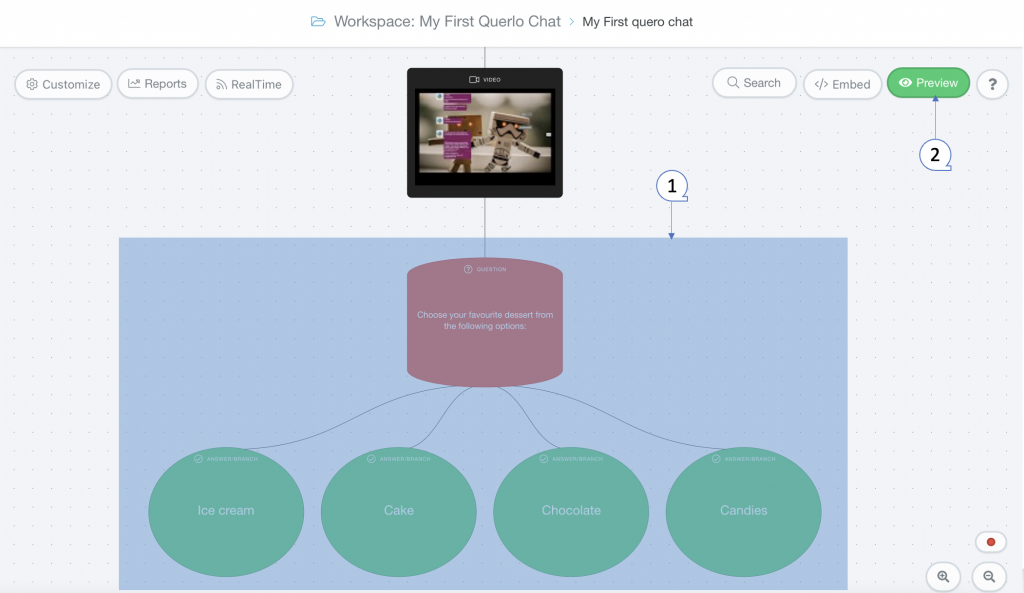
This is how a Multiple Selection Question node shows in the Chat HTML client.
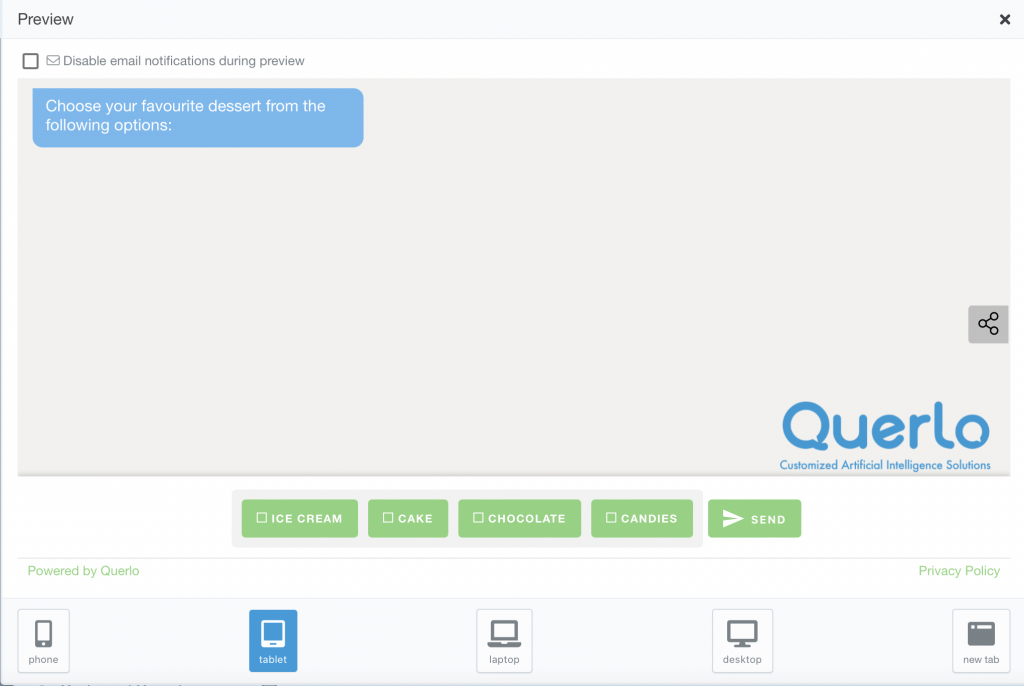
Edit Nodes #
To edit nodes, click on a node to access the contextual menu and choose “Edit” to open up the Edit form.
Add Nodes #
To add nodes, click on the last node to access the contextual menu which contains all the actions that you can perform on the selected node.
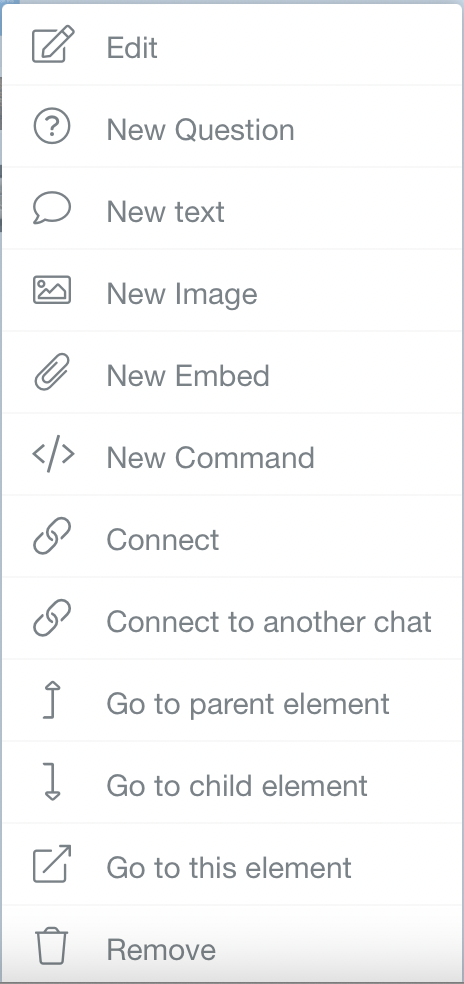
The actions include:




