Ellyn / November 8, 2021
Establishing a connection between chats allows you to effectively manage your chats on different topics.
Connecting Chats #
Step 1: #
Click on the last node to access the contextual menu and choose “Connect to another chat”.
Step 2: #
A pop-up window that contains all your chats appears. Select a chat that you’d like to connect to.
Example #
In the chat below, there are 2 text nodes, 1 image link node and 1 video embed node. (Please read The Types of Node to learn more)
Step 1: #
(Q1) Click on the last node to access the contextual menu which contains all the actions that you can perform on the selected node.
(Q2) Choose “Connect to another chat”.
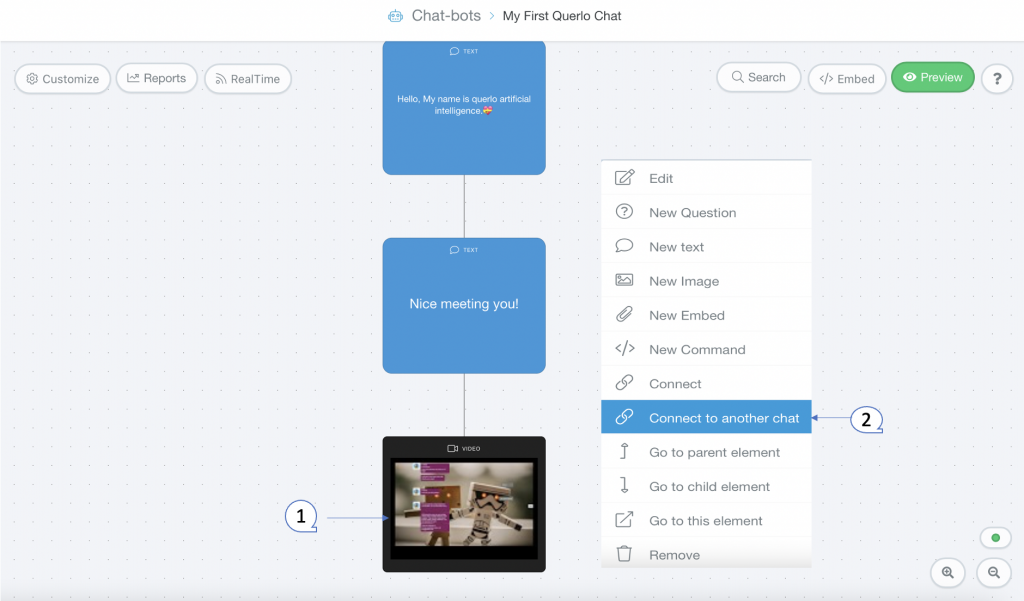
Step 2: #
A pop-up window that contains all your chats appears. Select a chat that you’d like to connect to.
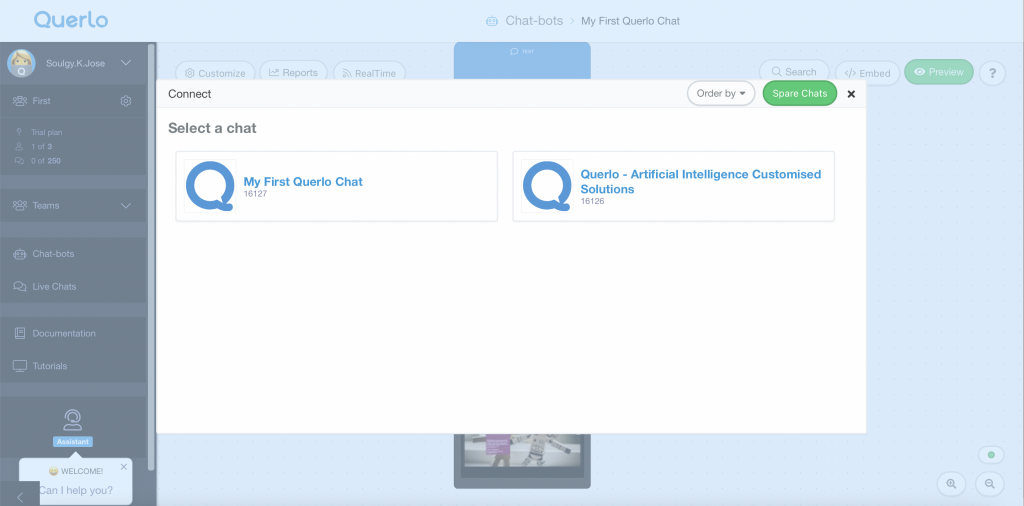
Step 3: #
Once the chat is selected the two chats connect and the chat that you have selected to connect has shown up in the Chat builder.
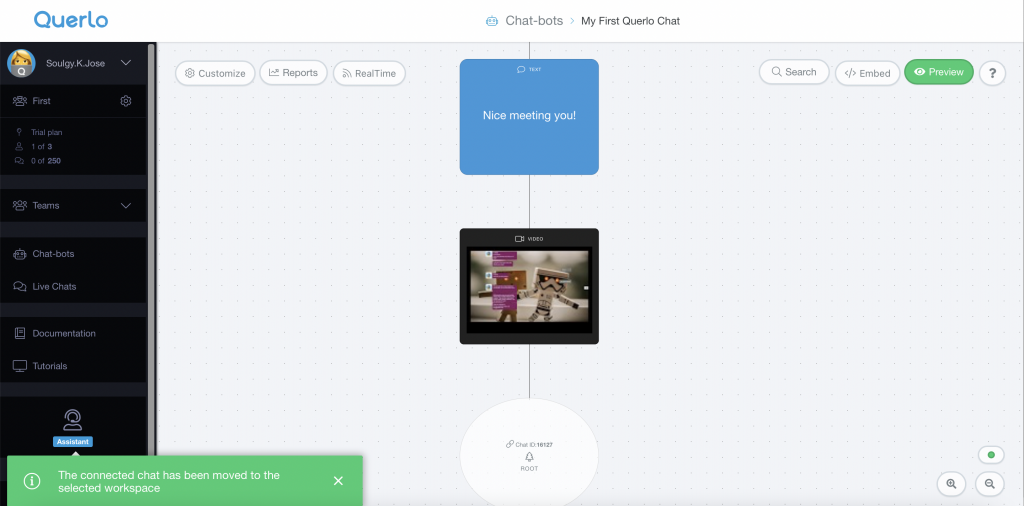
Connecting chats creates a Workspace #
A Workspace is automatically created by connecting chats. Locate the chats list to manage your chats and workspaces.




